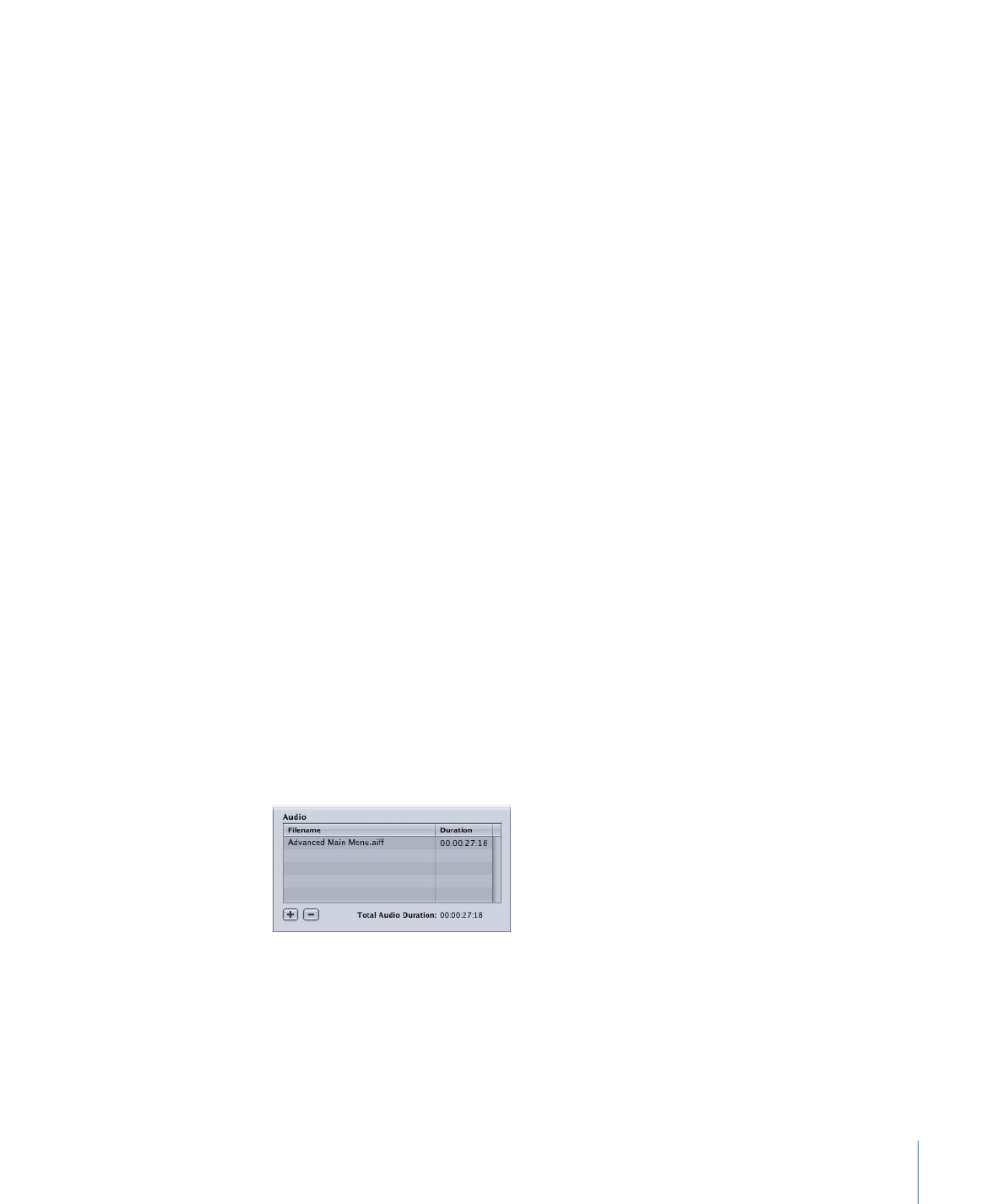
Adding Audio to a Menu
All menus created with the standard method, including menus with still backgrounds,
can have one or more associated audio files. Adding audio to a menu can be an easy way
to make it more engaging. The audio can come from files created specifically for this
purpose, portions of the soundtrack, or from an audio library. The Apple audio applications
Soundtrack and GarageBand are both great for creating high-quality background audio.
If you assign a video asset to the menu’s background by dragging it to the Menu Editor,
DVD Studio Pro can automatically assign its companion audio file (with the same base
name and in the same folder) to the menu. The “Find matching audio when dragging”
setting in the Track pane of DVD Studio Pro Preferences controls whether or not the audio
is assigned. See
Track Preferences
for more information.
You can also manually assign an audio file to a menu.
To assign an audio file to a menu
Do one of the following:
µ
Drag an audio file to the Menu Editor, then choose Set Audio or Add to Existing Audio
from the Drop Palette.
µ
Click the General tab in the Menu Inspector, then do one of the following:
• Drag an audio file to the Audio Filename area.
• Click the Add (+) button and select the audio file from the file selection dialog.
In addition to adding audio files to your menu, you can use the General tab in the Menu
Inspector to set the order of the audio files and to remove them from the menu.
291
Chapter 13
Creating Menus Using the Standard Method
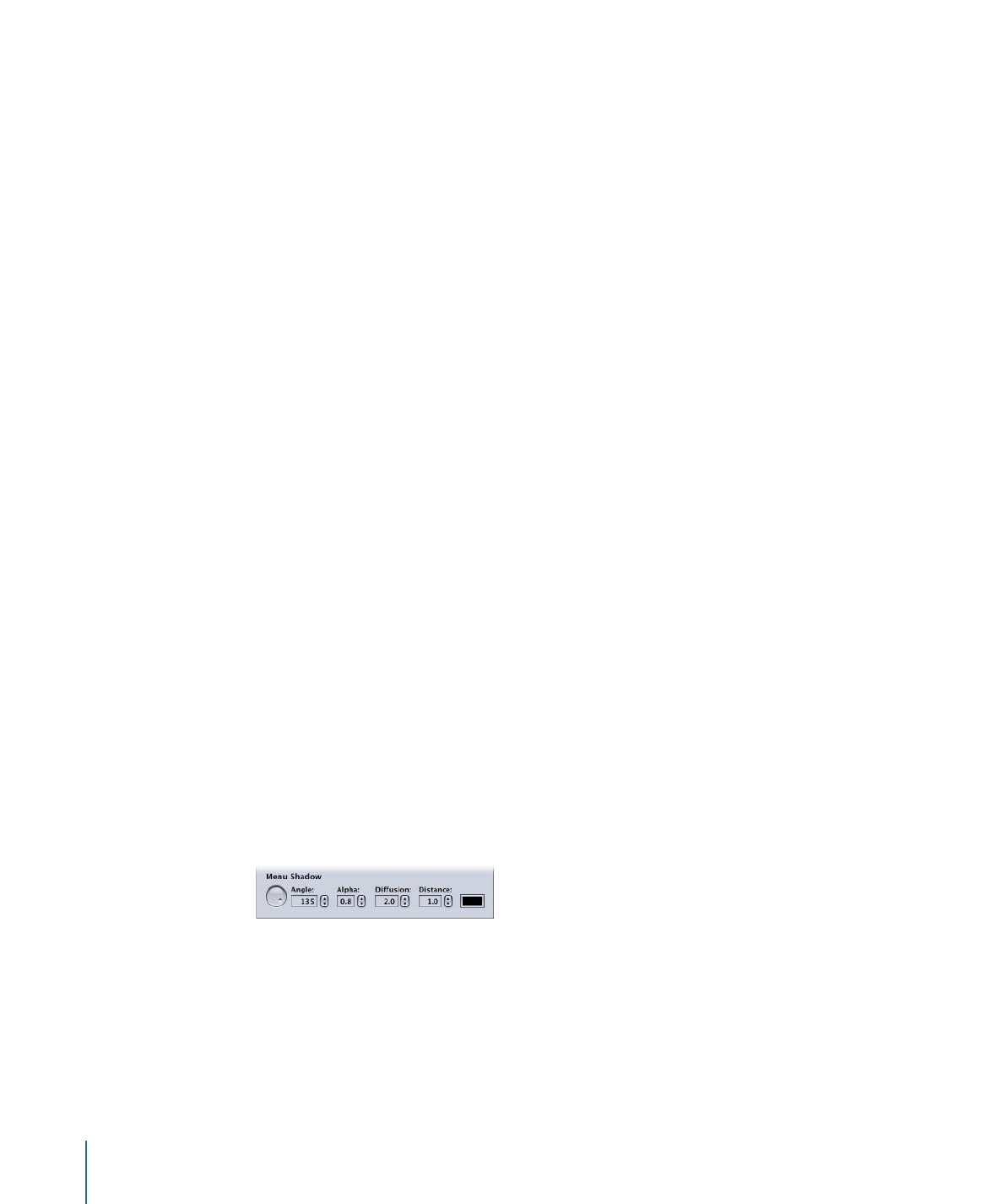
To manage the audio files assigned to a menu
Do one of the following:
µ
To set the order of the audio files, drag them in the file list.
µ
To remove audio files, select them and click the Delete (-) button.
To hear the audio
µ
Click the Motion button in the Menu Editor. If there is a still image as the menu’s
background, you can use the motion settings in the Menu Inspector’s General tab to set
the start and end points of the audio.
See
Configuring Motion Menu Settings
for information on how the audio interacts with
any video clips assigned to the menu, including when looping is enabled.