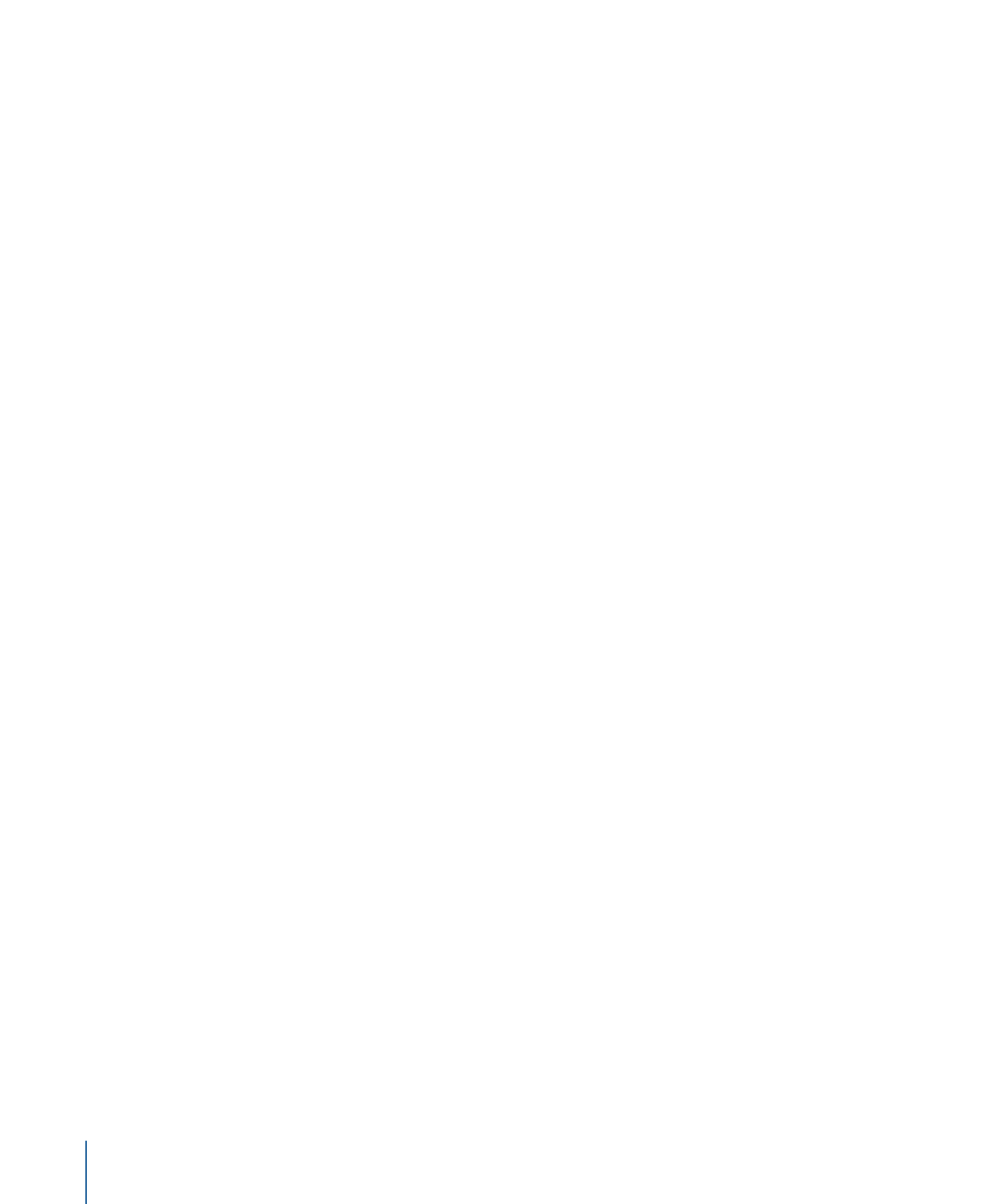
About Standard Menus
When creating a menu using the standard method, you have a wide variety of options:
• Choosing the background: You need to assign an asset as the menu background. This
can be a still graphic or a full-motion video image. It can contain art and text that
represents the buttons, or it can be plain, relying on an overlay, shapes, drop zones,
and the Menu Editor’s text capability to provide background and button art.
• Choosing the overlay: Although an overlay graphic is not required for a menu, you
typically use one to provide art for selected and activated button states, and in some
cases, for the normal state as well. If you do not choose an overlay, DVD Studio Pro
generates a full-screen white frame to be used in its place.
• Using shapes: You can use shapes either in place of the overlay, or in conjunction with
it.
• Adding drop zones: You can add graphic elements to your background by creating drop
zones and assigning assets to them.
• Adding text: You can type text onto the background. This text can be used to create
button labels, add titles to the menu, or provide viewing instructions.
• Adding drop shadows: You can configure the menu’s drop shadow settings and apply
them to the menu’s shapes, drop zones, and text.
• Configuring motion settings: In addition to the menu’s background, you can use motion
video in the shapes and drop zones. You choose whether the video loops once it reaches
the end.
• Adding audio: You can assign one or more audio assets to the menu.
You can also simplify the standard method by using the templates and styles feature and
choosing from the provided elements or adding your own. See
Using Templates, Styles,
and Shapes to Create Your Menus
for more information.
242
Chapter 13
Creating Menus Using the Standard Method
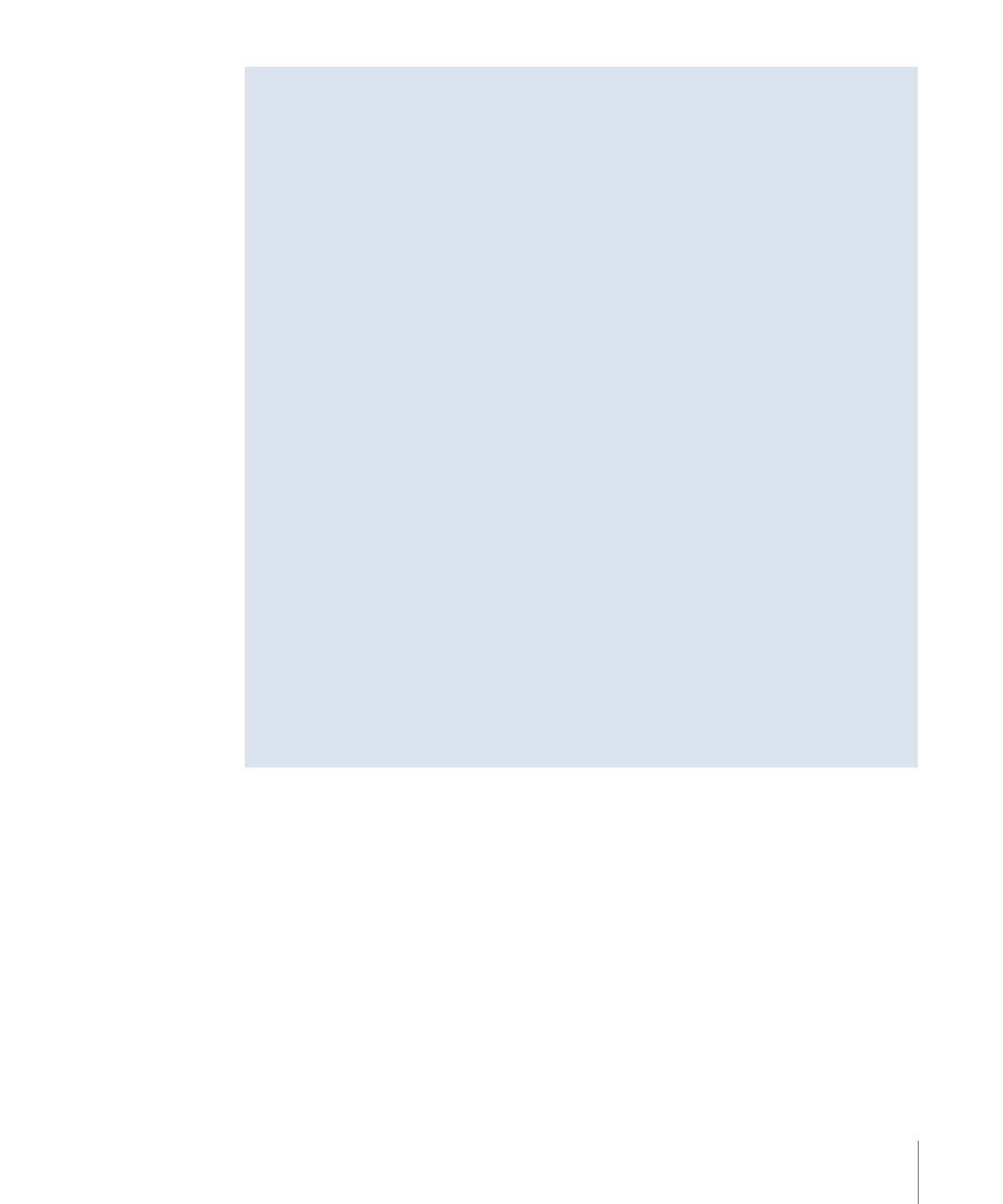
About Menu Rendering
Depending on how you create your standard menus, they may have to be rendered
into an MPEG-2 video asset when you build your project. The menu must be rendered
if it uses any of the following:
• Assets assigned to a button
• Shapes
• Drop zones
• Text objects
• SIF (MPEG-1 or MPEG-2), 1/2 D1, or cropped D1 video
Standard menus that only use a background (whether still or video), an overlay, and
one or more audio files do not get rendered.
Whether the menu gets rendered or not can be important for a couple of reasons:
• The time it takes: Rendering menus is a process that composites all of the menu
elements, one frame at a time, and creates an MPEG-2 file out of these composited
frames. Depending on your system and the length of your menus, this can take a
significant amount of time to process. See
Menu Preferences
for more information.
• Extra processing can affect video: If your menu background video must be rendered,
the extra processing has the potential to change the video a small amount. Anytime
you decode compressed video, process it (such as by compositing shapes or text over
it), then recompress it, you can expect some subtle changes to the background video.
In those cases where you have meticulously encoded your background video before
assigning it to a menu, this extra processing could noticeably change the video.
When SD menus are rendered, they are encoded at 7 Mbps using the one-pass VBR
method. HD menus are rendered at 21 Mbps using the one-pass VBR method.