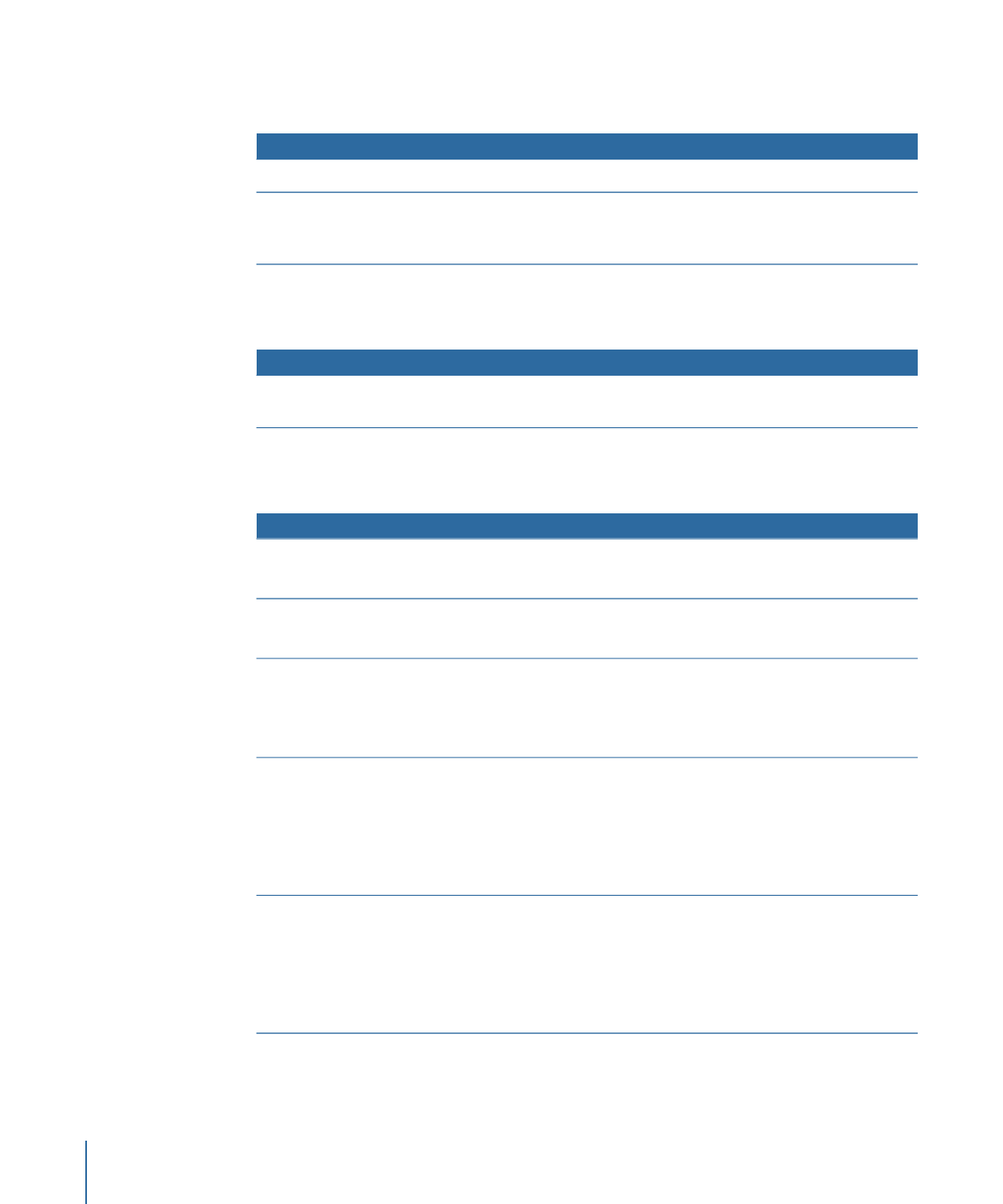
Dragging a Multiple-Layer Still Picture to an Empty Area
The following options appear in the Drop Palette:
Actions
Drop Palette options
Once set, you can disable layers in the Menu Inspector.
• Uses the picture as this menu’s background, with all layers visible.
Set Background—All Layers
Visible (default option)
Once set, you can enable layers in the Menu Inspector.
• Uses the picture as this menu’s background, with no layers visible.
Set Background—No Layers
Visible
Once set, you can select the layer to use as the overlay in the Menu
Inspector.
• Uses the picture as this menu’s overlay, with no layers assigned
to the overlay.
Set Overlay
Once set, you can enable layers for the new menu in the Menu
Inspector.
• Creates a button at this menu location.
• Creates a new standard menu with this picture as the background,
with no layers visible.
• Adds a link from the new button to the new menu.
Create Standard Submenu
Once set, you can enable layers for the new menu in the Menu
Inspector.
• Creates a button at this menu location.
• Creates a new layered menu with this picture as the background,
with no layers visible.
• Adds a link from the new button to the new menu.
Create Layered Submenu