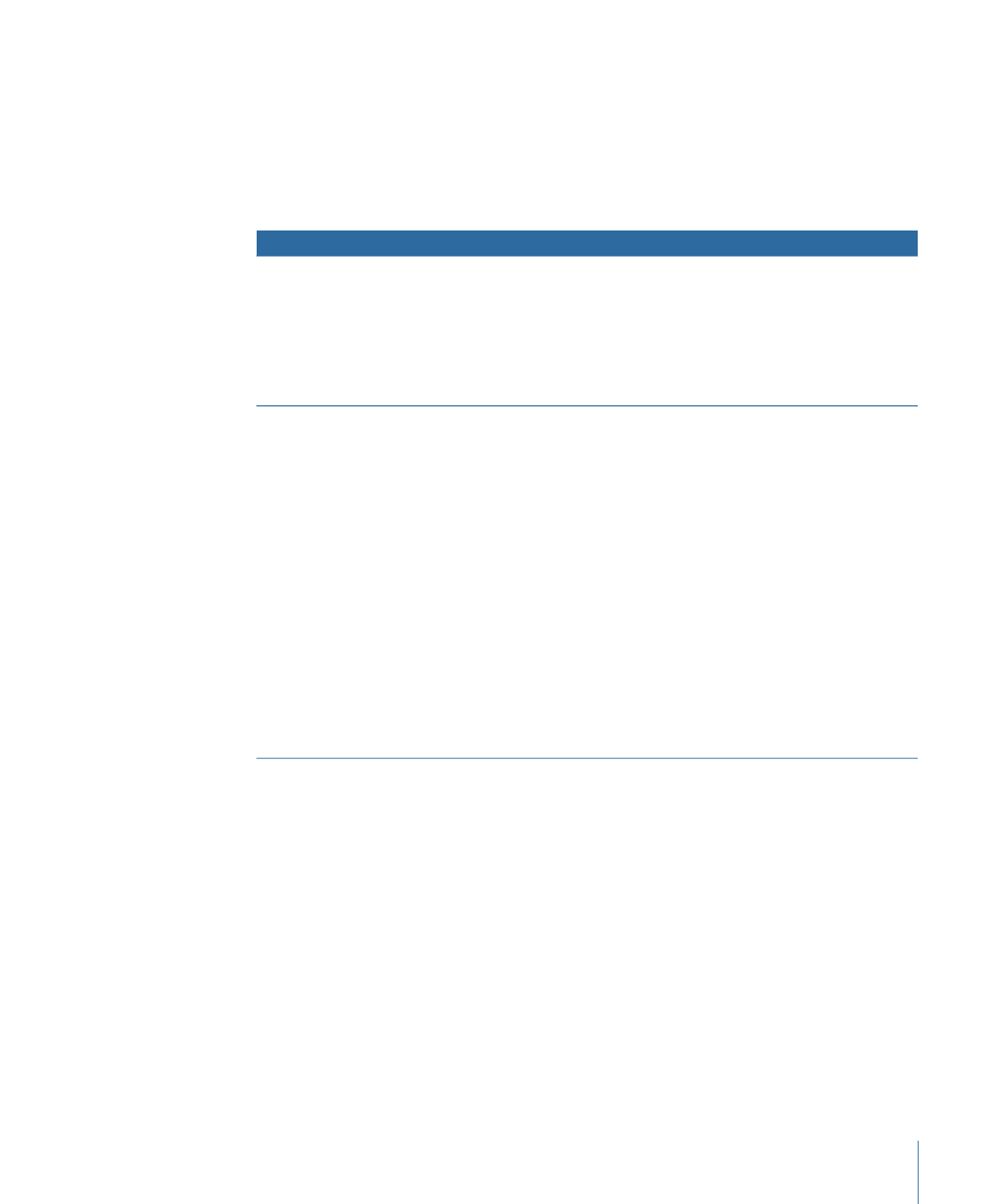
Dragging a Motion Video Asset to a Button
The following options appear in the Drop Palette:
349
Chapter 15
Creating Menus Using the Layered Method
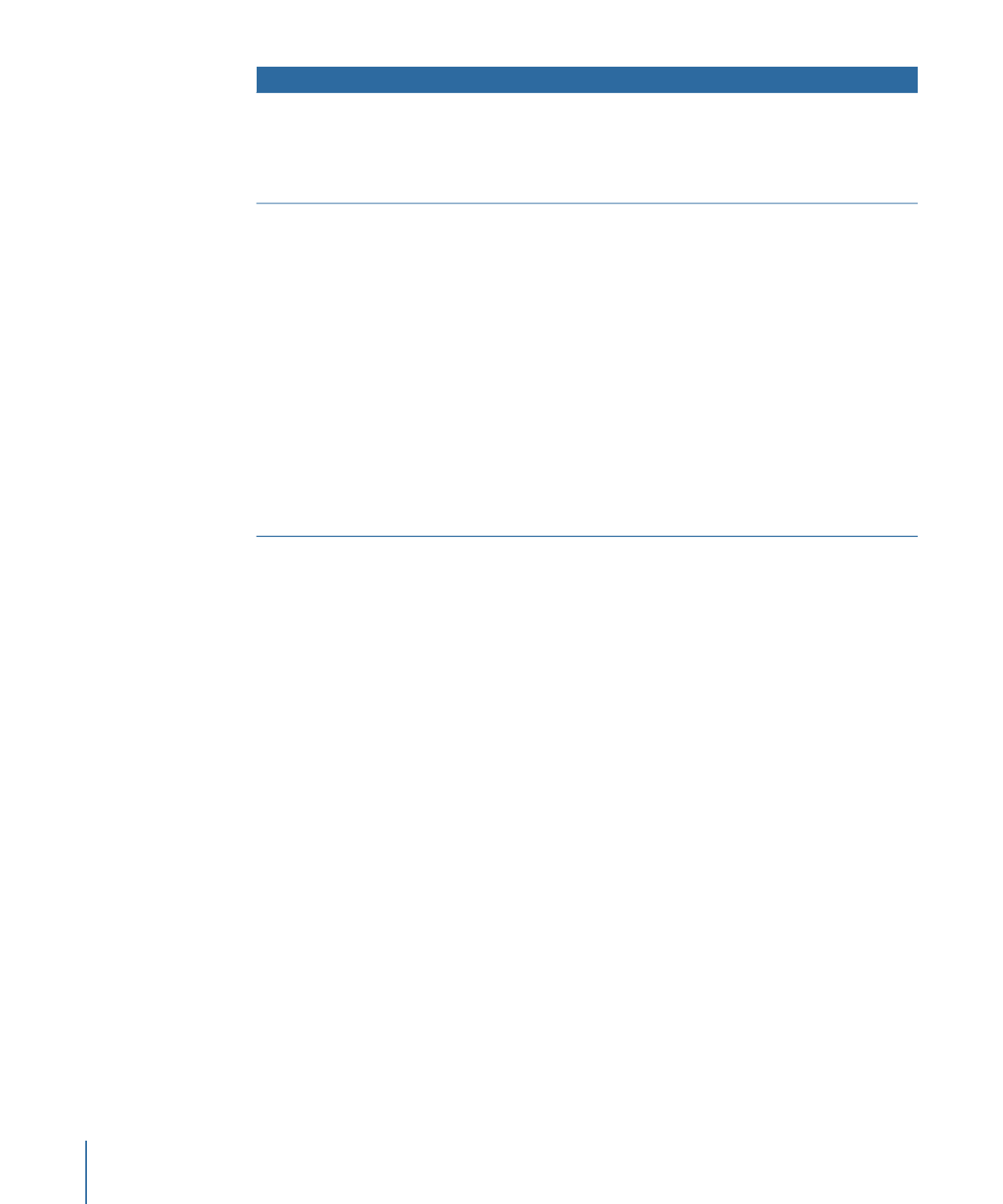
Actions
Drop Palette options
• Creates a new track with this video.
• Assigns matching audio as the track’s audio.
• Names the track the same as the video asset.
• Adds a link from the button to the first marker of the new track.
• Sets the new track’s End Jump setting to this menu.
Create Track (default option)
Use this option with video that has had chapter markers added with
Compressor, Final Cut Express, or Final Cut Pro.
• Creates a track and adds the chapter markers to it.
• Assigns matching audio as the track’s audio.
• Names the track the same as the video asset.
• Sets the new track’s End Jump setting to this menu.
• Links the button to the first of the new chapter index menus.
• Creates one or more new chapter index menus (using the
standard method), depending on the number of markers and
the button layout used.
• Opens the Choose Template or Layout Style dialog so you can
choose the template or layout style to use for the chapter index
menus.
• Links each chapter marker from the new track to buttons on the
chapter index menus.
• Assigns the video from each marker to its button’s thumbnail.
Create Chapter Index