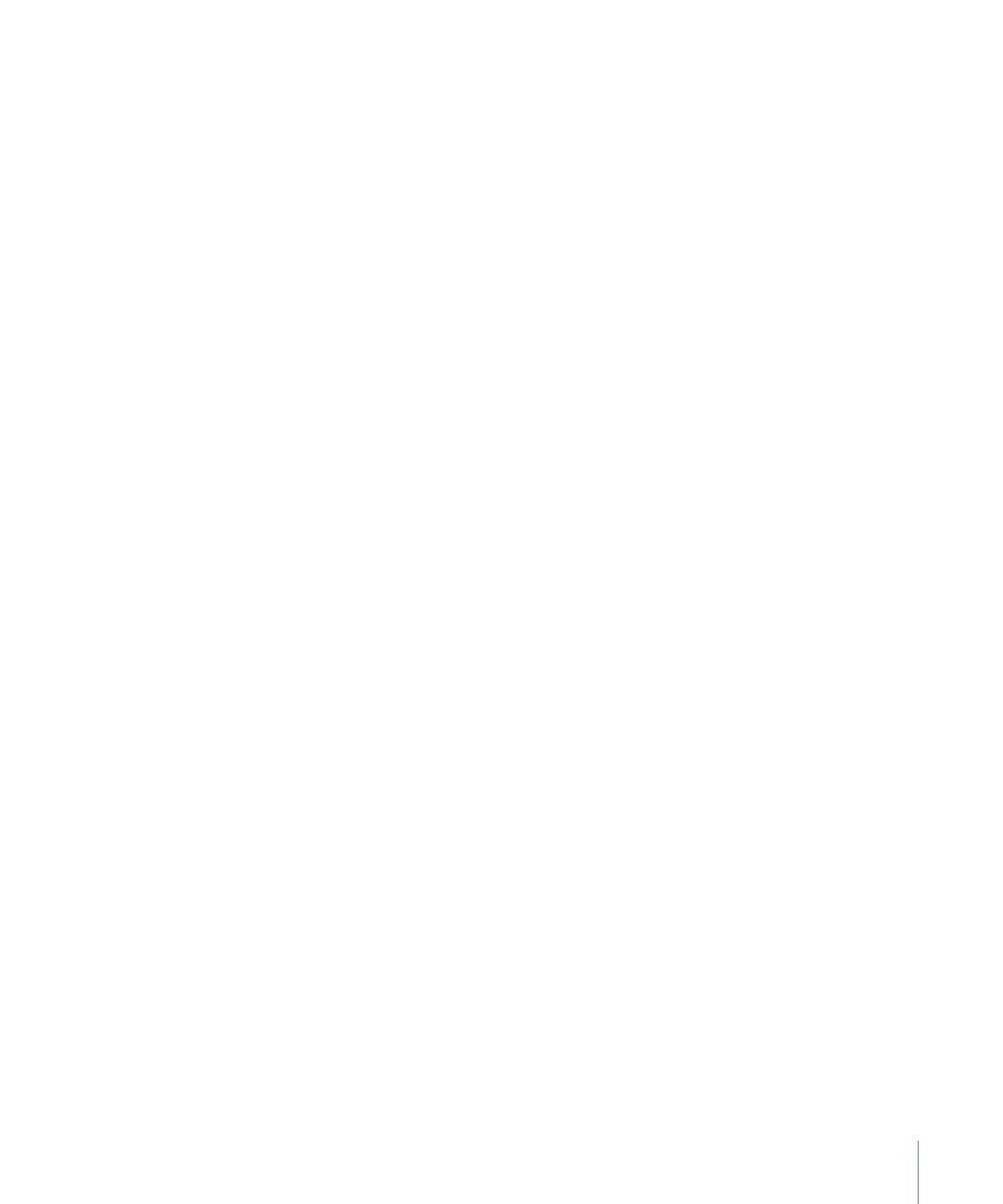
Working with Markers
You can add up to 255 markers to a track, although a maximum of 99 can be set as chapter
markers. Each marker has its own properties that define its purpose. Markers can be used
to:
• Identify chapter points that the viewer can skip to when viewing the title
• Define when buttons appear over the video stream
• Identify the dual-layer break point when creating dual-layer projects
• Identify points in the stream that can be accessed by buttons and scripts
393
Chapter 17
Creating and Editing Tracks
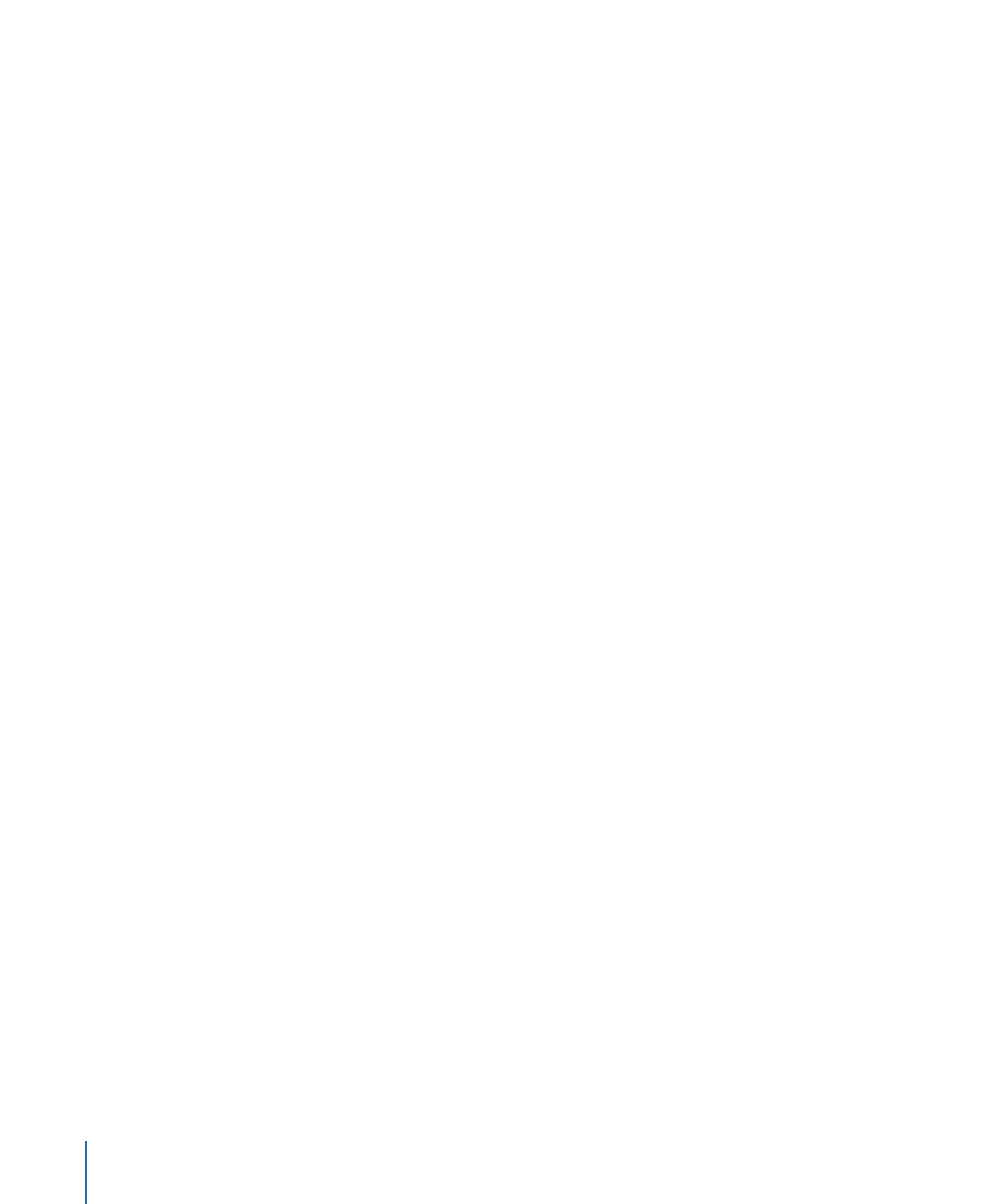
• Identify points where mixed-angle tracks can start
• Configure a DVD@CCESS operation to launch once the viewer reaches the marker point
while playing the title
• Set a jump to another element in the project once the marker reaches its end. This is
most often used by scripts that are set to play a portion of the stream and then return
to another place in the project.
There are three ways to place markers on your track:
• You can manually place the markers along the track’s timeline.
• If you are editing your video using Final Cut Pro 3.0.2 or later or Final Cut Express, you
can place the markers as part of the editing process. These markers are automatically
imported into DVD Studio Pro when you import the video asset. See
Adding and
Configuring Markers in Final Cut Pro and Final Cut Express
for more information.
• You can import a text file that contains a list of markers.
With all three methods, you can always edit the markers’ position and attributes as needed.