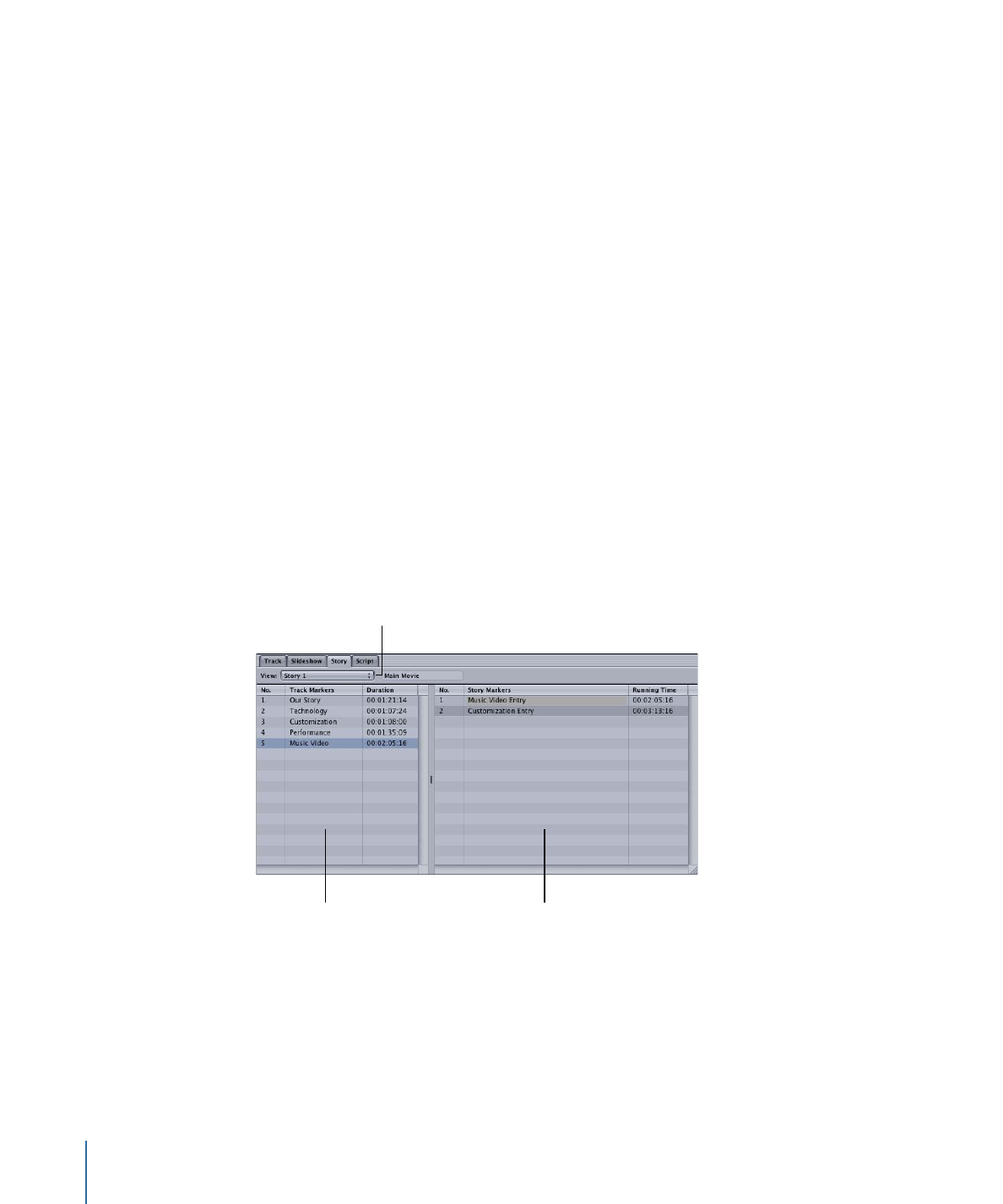
Using the Story Editor
The Story Editor is where you create your story.
Choose a story from
the current track to edit.
The entry list. Drag
markers to this list
to create your story.
The source list. Drag markers
from this side to the other side
to create your story.
The Story Editor contains two areas:
• The left area is the source list, which contains a list of all markers in the track. You cannot
directly make changes to the source list.
404
Chapter 17
Creating and Editing Tracks
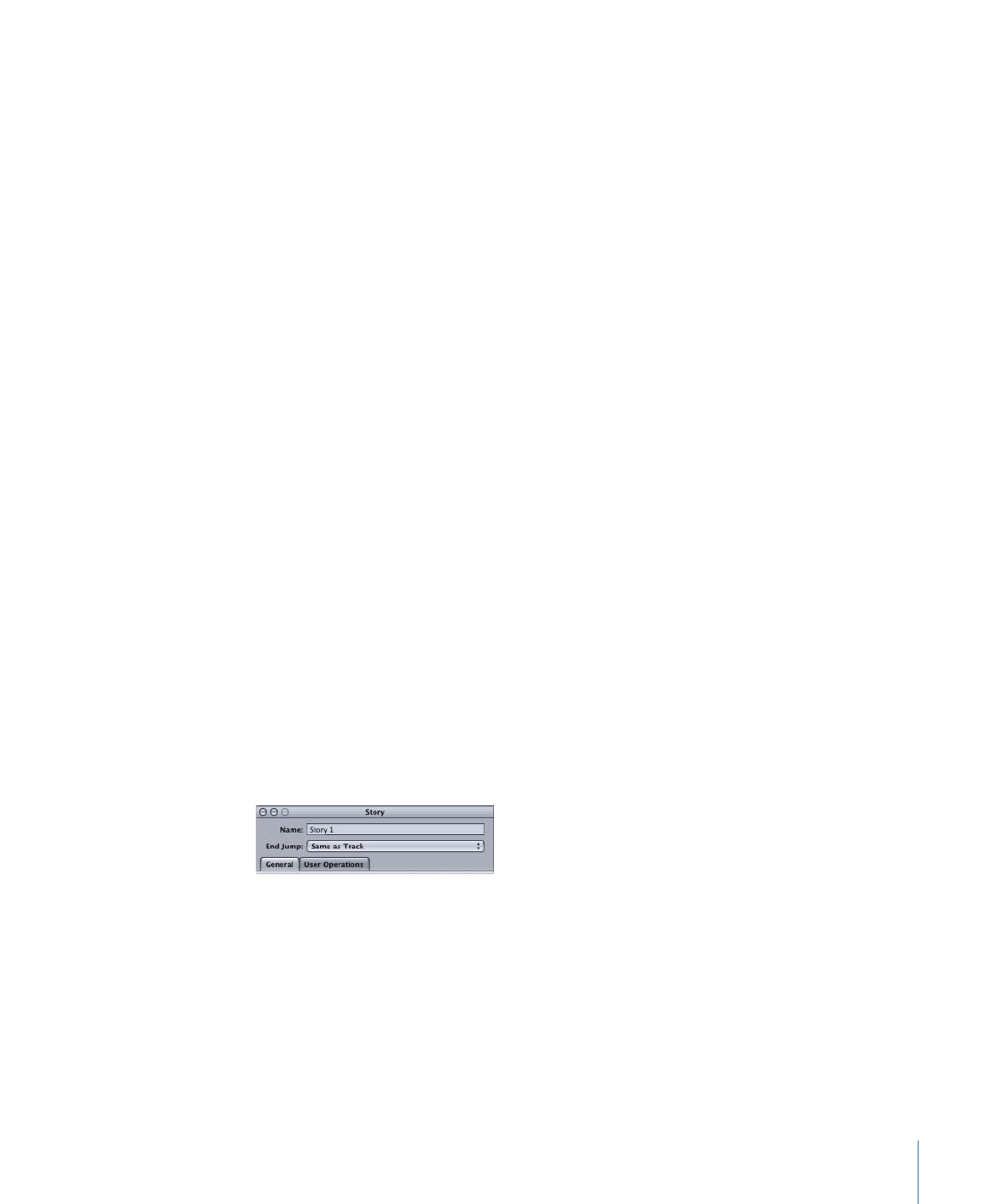
• The right area is the entry list, where you create your story by dragging markers from
the area on the left (the source list).
As you drag markers from the source list to the entry list, you add story entries. Each entry
shows the source marker’s name and the running time of the story, based on the duration
of that marker and all markers ahead of it. A number is added to the end of the source
marker’s name if the marker appears more than once in the entry list.
To delete a marker from the entry list
µ
Select the entry, then press the Delete key.
The entry is removed from the entry list.
To change an entry in the entry list
µ
Control-click the entry, choose Change Chapter from the shortcut menu, then choose
the marker you want to replace the entry with from the submenu.
You can also change a story entry’s source marker in the entry’s Story Inspector.
To change the order of the entry list
µ
Drag an entry to a new position.
The order of the entries in the entry list controls how the story plays. This makes it easy
to rearrange the order if you inadvertently mix up a couple of markers.