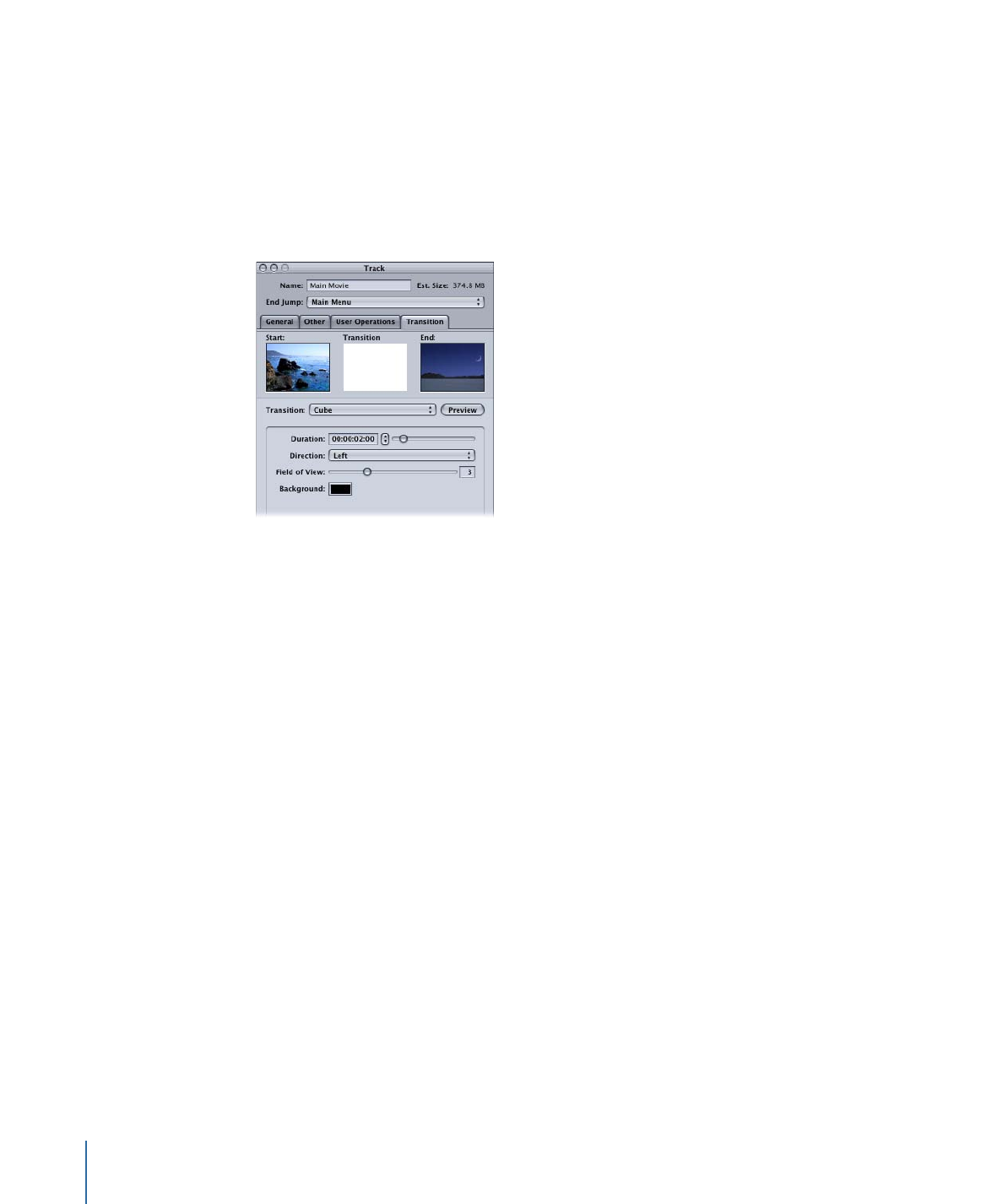
Transition Tab in the Track and Clip Inspectors
The Transition tabs in the Track and Clip Inspectors are identical—the only difference is
that the Type pop-up menu in the Clip Inspector has a Same as Track choice that the
Track Inspector does not have.
• Start thumbnail: Shows the video frame that a still transition will start from.
• Transition thumbnail: Provides a preview of a still transition when you click the Preview
button.
• End thumbnail: Shows the video frame that a still transition will end with. This thumbnail
is empty in the Track Inspector.
• Transition: Choose the type of transition to use. In the Track Inspector, this sets the
default transition for this track, which you can override at each still clip.
• not set: Disables default transitions for this track or still clip. (Even with “not set”
chosen for the track, you can set transitions at each still clip.)
• Still Transition: Creates a transition clip based on the chosen transition and its related
settings.
• Same as Track: Only available in the Clip Inspector. Sets the current still clip to use
the transition settings in the Track Inspector.
• Preview: Click this to preview the current transition in the Transition thumbnail area.
• Parameters: Contains the parameters for the current transition. Each transition has its
own set of parameters.