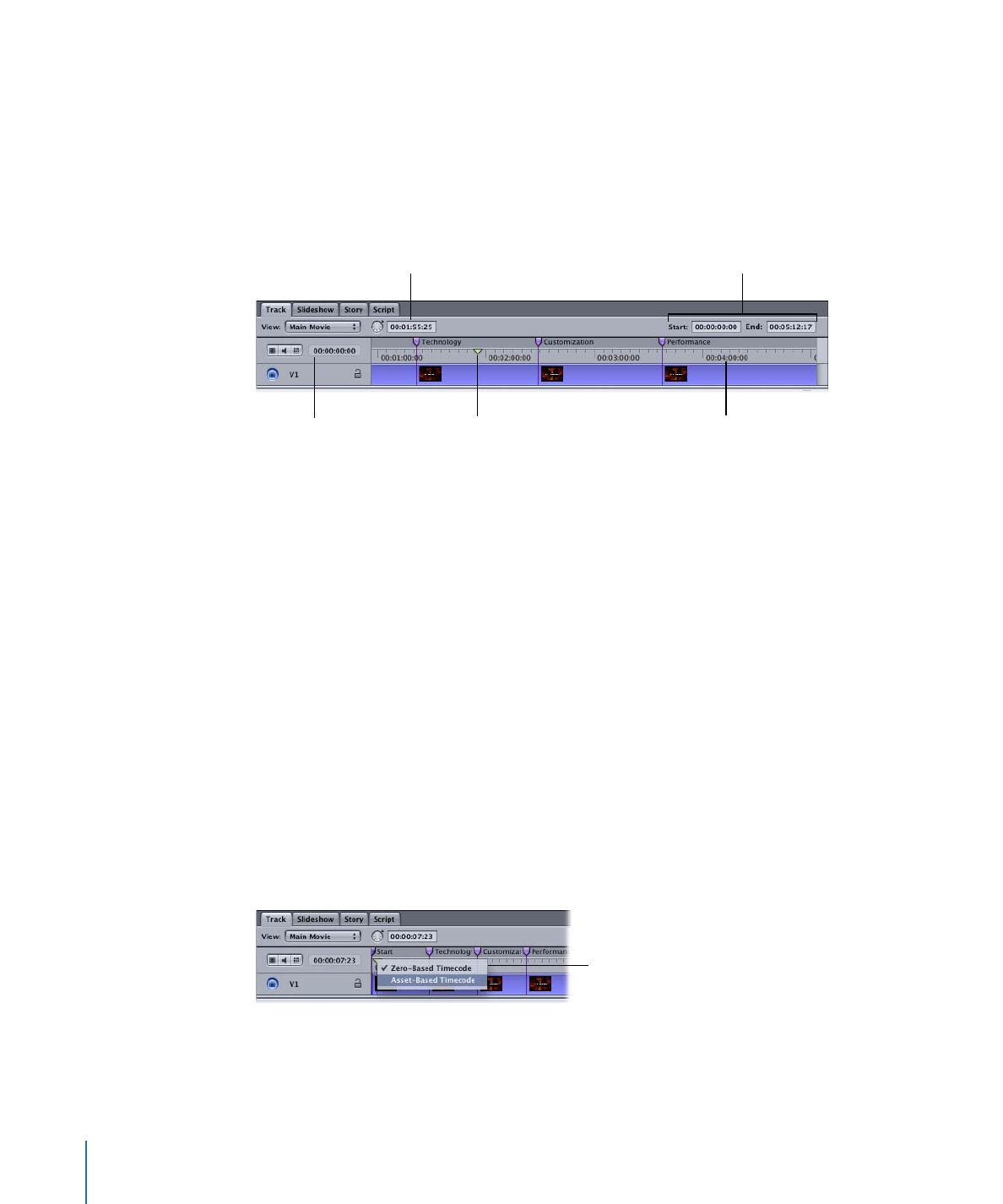
Timecode in the Timeline
The timeline’s timecode is continuous throughout the track. You can choose from two
sources for the timecode: zero-based and asset-based.
• Zero-based timecode: This timecode starts the timeline at 00:00:00:00. You cannot
change the zero-based timecode, and the assets assigned to the V1 stream do not
affect it.
• Asset-based timecode: This timecode can be based either on the timecode of the first
clip on the V1 stream or on a value you enter in the Track Inspector.
To choose the timeline’s timecode source
Do one of the following:
µ
Choose View > Timescale > Zero-Based Timecode or View > Timescale > Asset-Based
Timecode.
µ
Control-click in the timeline, then choose either Zero-Based Timecode or Asset-Based
Timecode from the shortcut menu.
Control-click in the
timeline to choose the
timecode source.
The pointer position, playhead, and start and end timecode values change to match the
timecode source you choose.
380
Chapter 17
Creating and Editing Tracks
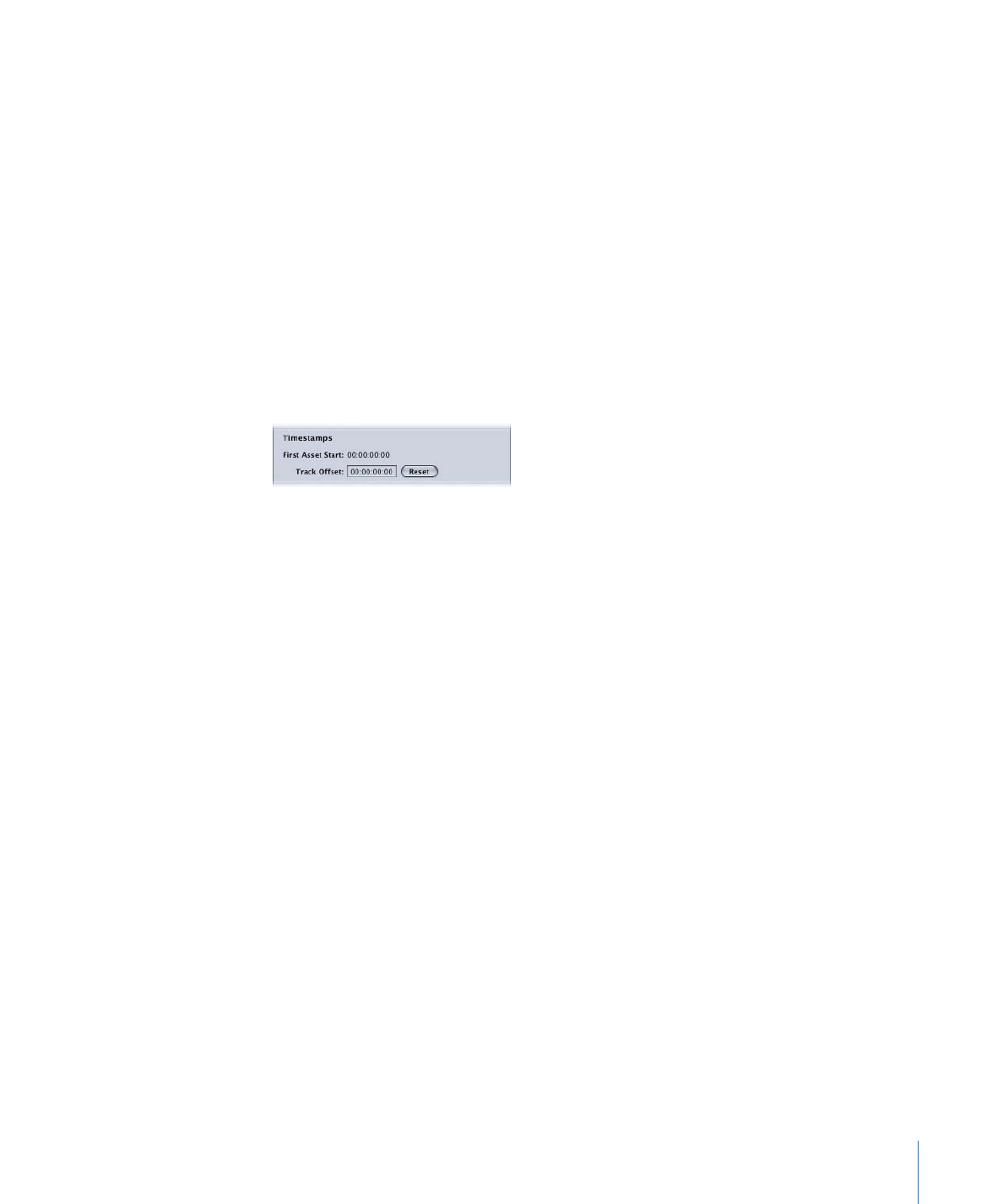
If you choose the asset-based timecode source, you can also choose whether to use the
clip’s timecode or a value you enter.
To configure the asset-based timecode source
1
Choose Asset-Based Timecode as the timecode source for the Track Editor’s timeline.
2
Click the Other tab in the Track Inspector. If the Inspector is not showing the track
properties, select the track’s name in the Outline tab, its tile in the Graphical tab, or click
an empty area in any of the Track Editor streams.
3
Do one of the following:
• To use the timecode from the first clip in the V1 stream: Click the Reset button. This sets
the Track Offset value to 00:00:00:00, which forces the timeline to use the clip’s timecode.
• To set the timecode to start at a specific value: Enter a new timecode value in the Track
Offset field. The timeline’s first frame is set to this number.
Being able to force the timeline’s timecode to start at a specific value can be useful
whenever you are importing a marker list or subtitle file that is based on timecode different
from the zero-based or asset-based values.
Note: For NTSC projects, the type of timecode in the first asset—drop frame or non-drop
frame—determines the type of timecode for the timeline.
381
Chapter 17
Creating and Editing Tracks