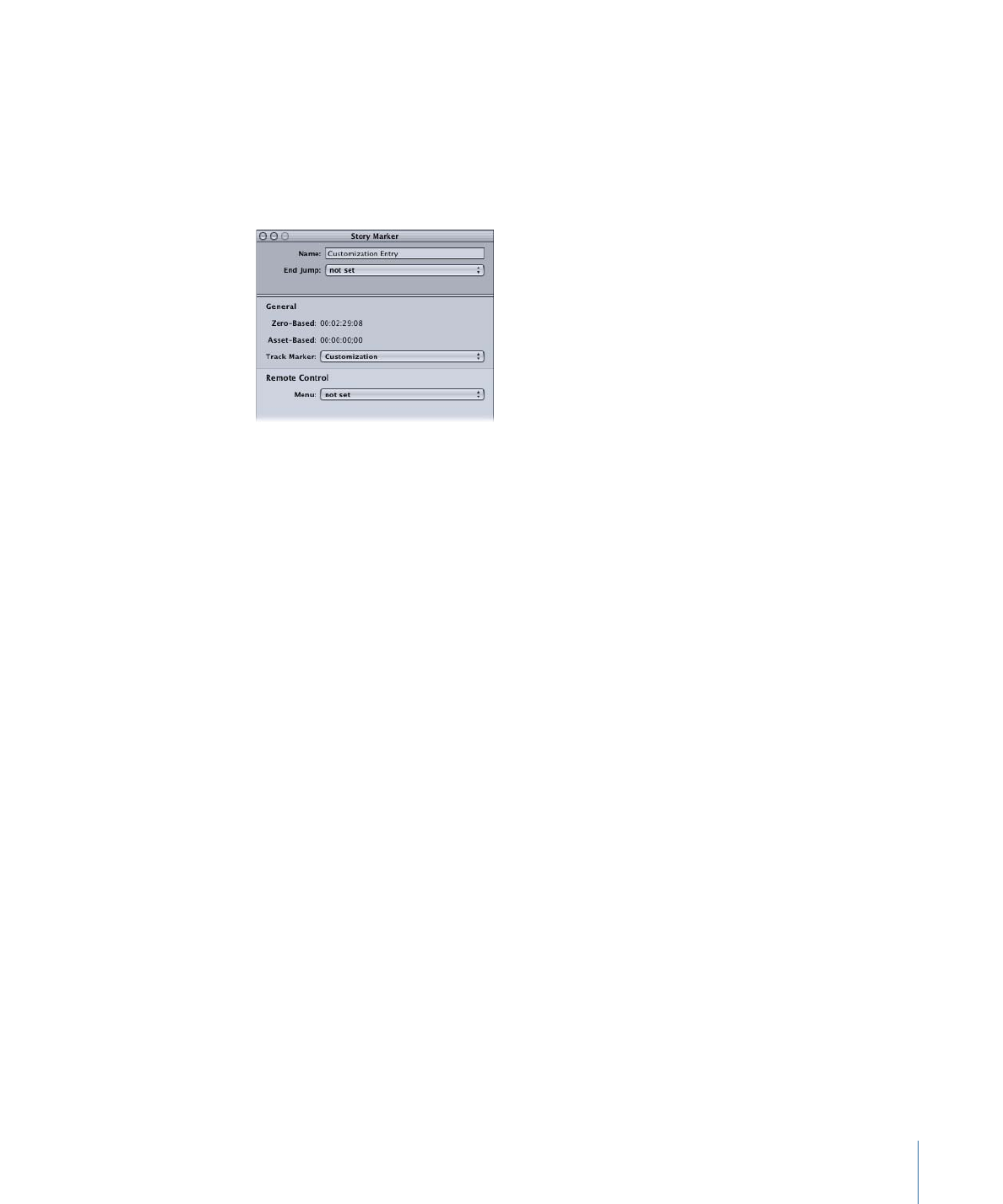
Simulating a Story
Simulating a story allows you to verify that it plays as expected.
To simulate a story
Do one of the following:
µ
Select the story, then choose File > Simulate Story, or press Command-Option-0 (zero).
µ
Control-click the story’s name in the Outline tab or its tile in the Graphical tab, then choose
Simulate Story from the shortcut menu.
These methods force the Simulator to start at this specific story instead of the First Play
connection, as it does when you open it using the icon in the toolbar.
407
Chapter 17
Creating and Editing Tracks
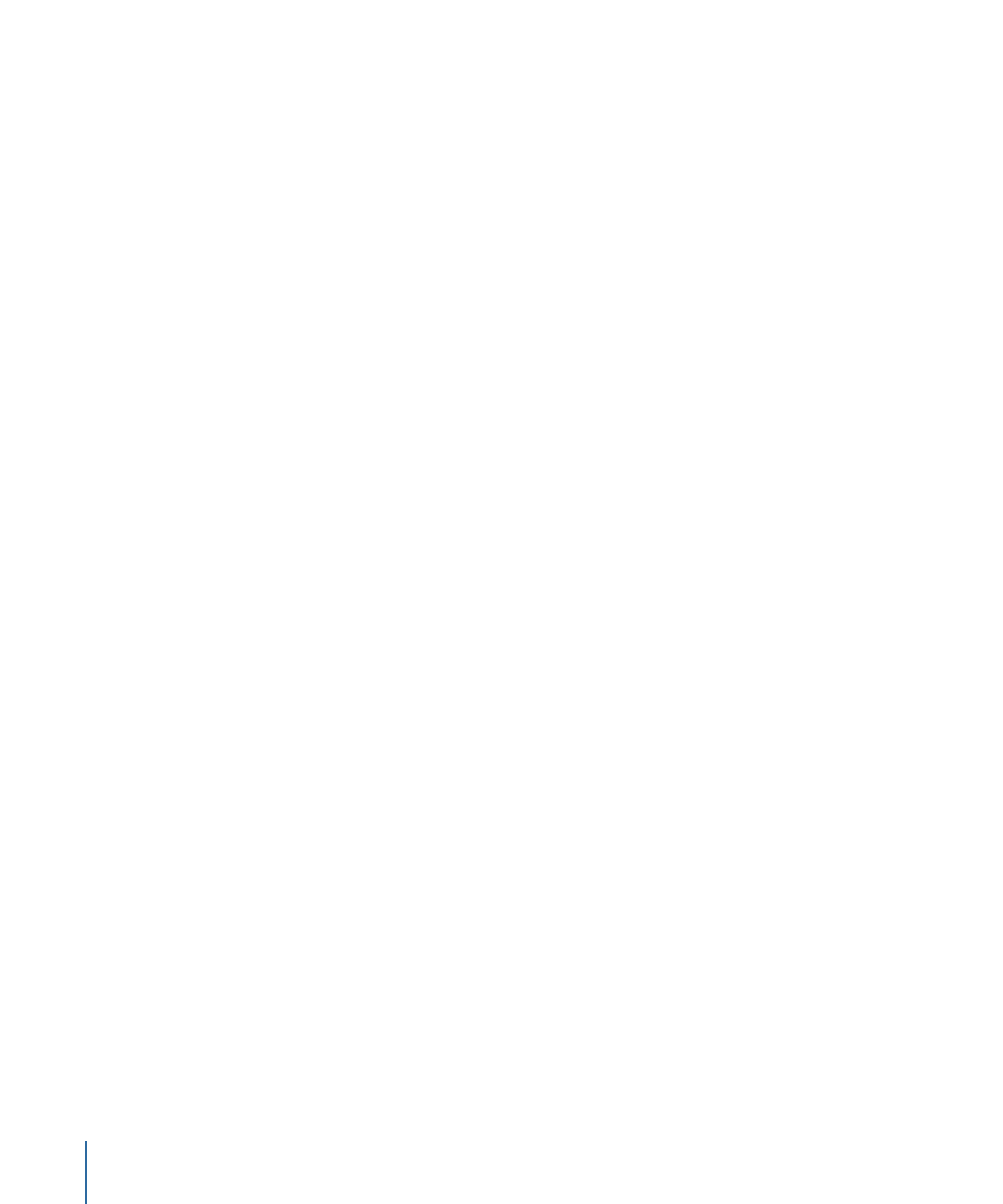
You can also start the Simulator from a specific story entry.
To simulate a story entry
Do one of the following:
µ
Select the story entry in the Story Editor, then choose File > Simulate Story Entry, or press
Command-Option-0 (zero).
µ
Control-click the story entry, then choose Simulate Story entry from the shortcut menu.
Once the story starts playing, you can use the Simulator’s controls to choose the streams
to view (angle, audio, and subtitle).
See
Simulating Your Project
for information on using the Simulator.