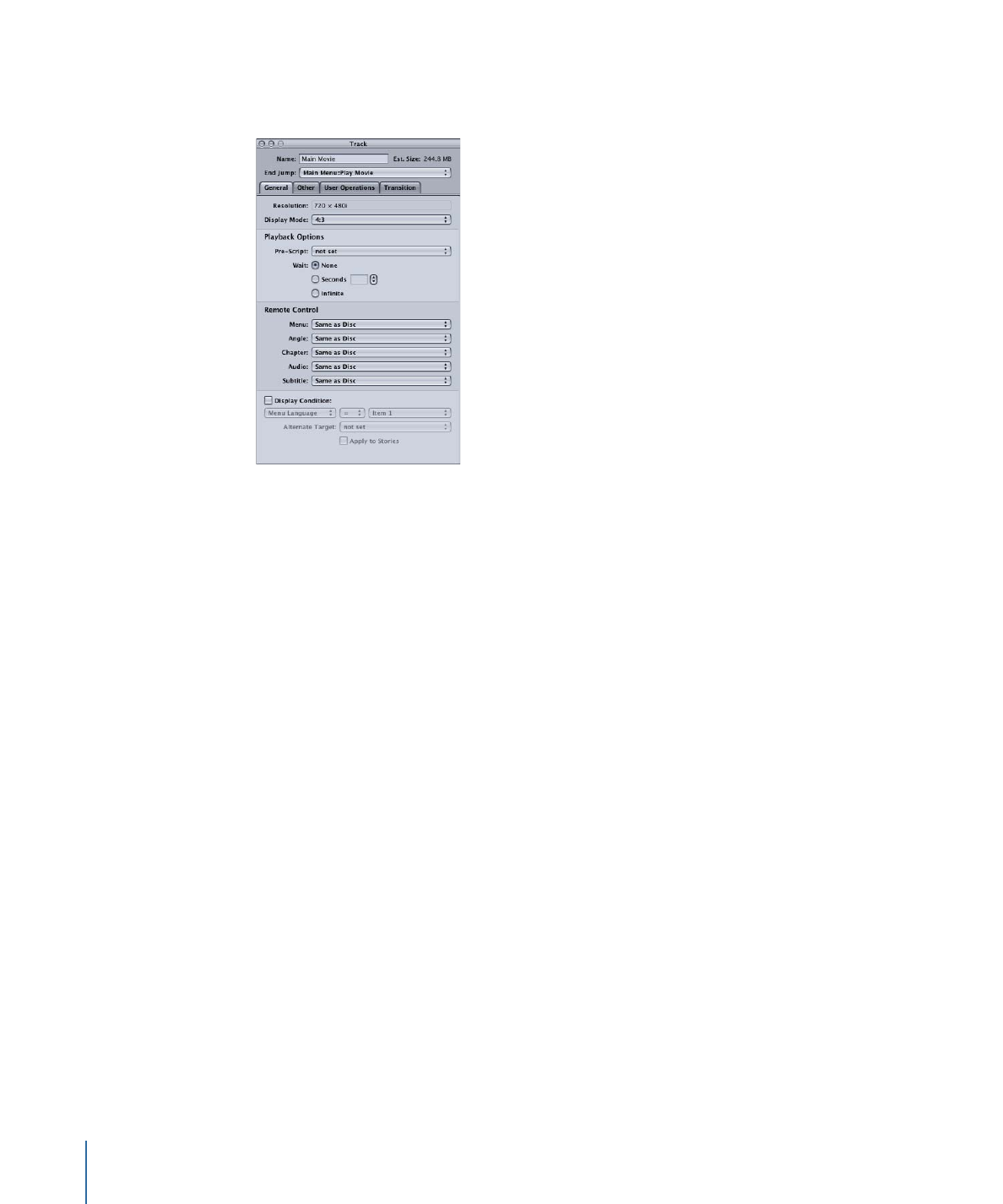
General Tab in the Track Inspector
The General tab in the Track Inspector contains the following settings.
• Resolution: Choose the track’s resolution.
• For SD projects: The resolution is either 720 x 480i (NTSC) or 720 x 576i (PAL).
• For HD projects: You can choose from any of the supported resolutions, as long as
no video assets have been assigned to the track. You cannot change the resolution
once a video asset has been assigned to the track. (You can change the resolution
if the track only contains still assets.) The resolution automatically changes to match
the track’s V1 stream video resolution if it matches one of the supported resolutions.
DVD Studio Pro Preferences includes a setting for the default resolution (which also
applies to menus and slideshows).
• Display Mode: Set the aspect ratio for this track (4:3 or 16:9), and with 16:9, choose how
it displays on a 4:3 monitor. The aspect ratio of the video assets must match this setting.
• Pre-Script: The script you choose in this pop-up menu will run as soon as the track is
selected. The script determines whether to play the track or configure the DVD player
before playing it. See
Creating Scripts
for information on scripts.
• Wait: You can set how long the DVD player shows the last frame of the track’s video
before exercising the End Jump setting.
• None: Immediately jumps to the End Jump setting.
• Seconds: Shows the track’s last frame for the number of seconds you enter.
• Infinite: Shows the track’s last frame indefinitely.
• Remote Control: Use these pop-up menus to set what happens when the viewer uses
the remote control buttons on the remote control. See
Remote Control Settings
for
more information.
374
Chapter 17
Creating and Editing Tracks
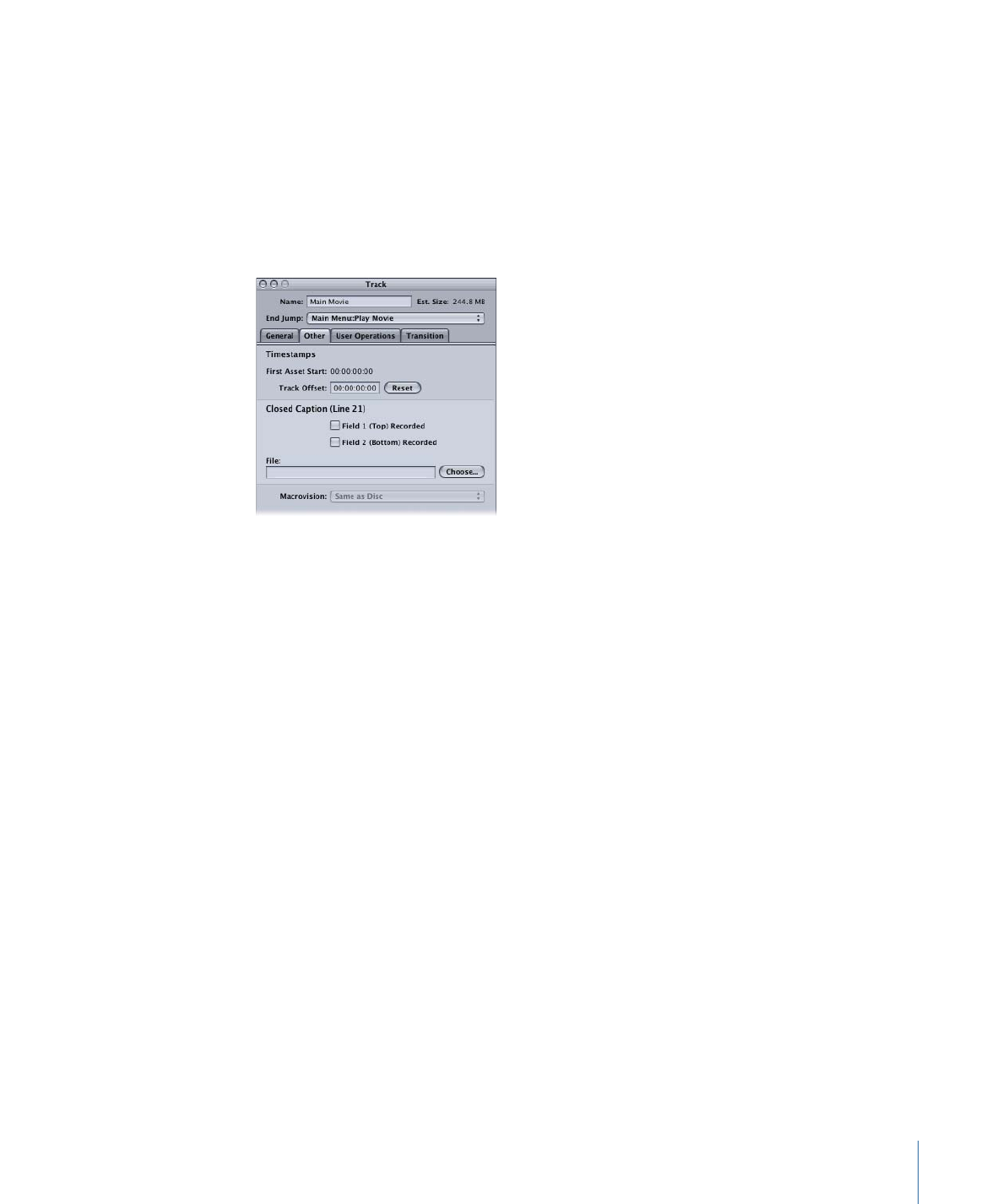
• Display Condition: Select this checkbox to set display conditions to control whether
this track should appear or not, and to define what should appear if not this track. See
Display Condition
for more information. Select the Apply to Stories checkbox to also
have these display conditions apply to stories based on this track.