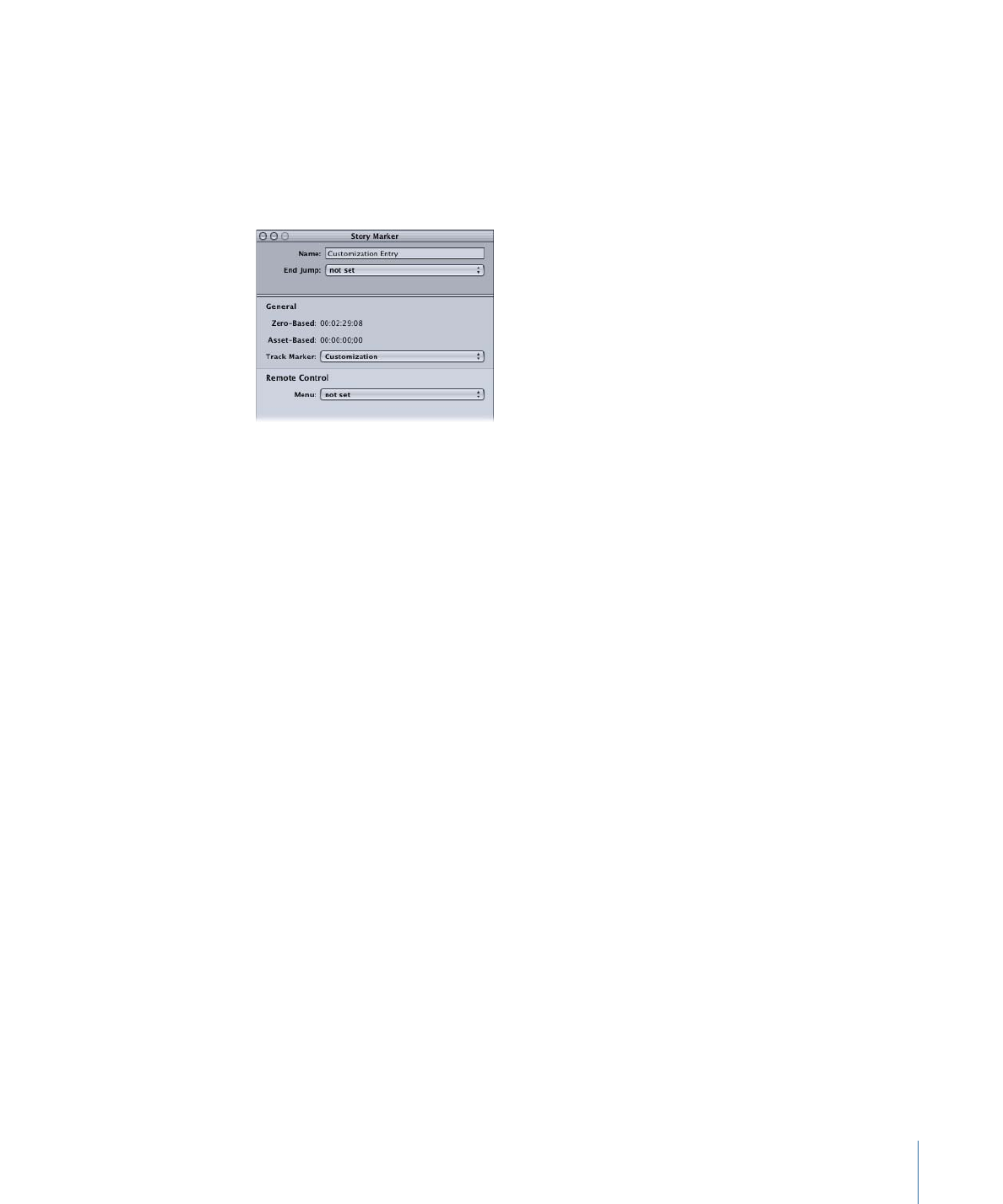
Setting Story Entry Properties
If you select a marker in the Story Editor’s source list, the Marker Inspector appears,
displaying the settings for that marker. See
Setting Marker Properties
for an explanation
of this window.
If you select an entry in the entry list, the Story Marker Inspector appears.
• Name: Enter the name for the story entry. This does not affect the marker’s name.
• End Jump: Choose the project element to jump to when the entry finishes playing
(occurs just before the next entry is reached). This is typically left at “not set.” In most
cases, if you leave it at “not set,” each story entry is automatically connected to the
next entry. This setting can be used by specialized scripts that dynamically control
which parts of the track play.
• Zero-Based: Shows the story entry’s timecode based on the timeline’s zero-based mode
(based on the timeline’s first frame being 00:00:00:00).
• Asset-Based: Shows the marker’s timecode based on the timeline’s asset-based mode
(based on the timecode of the timeline’s first asset).
• Track Marker: Choose a marker from the source list to assign to this entry.
• Remote Control: Choose the place in the project to jump to if the viewer uses the Menu
button of the remote control. See
Remote Control Settings
for more information.