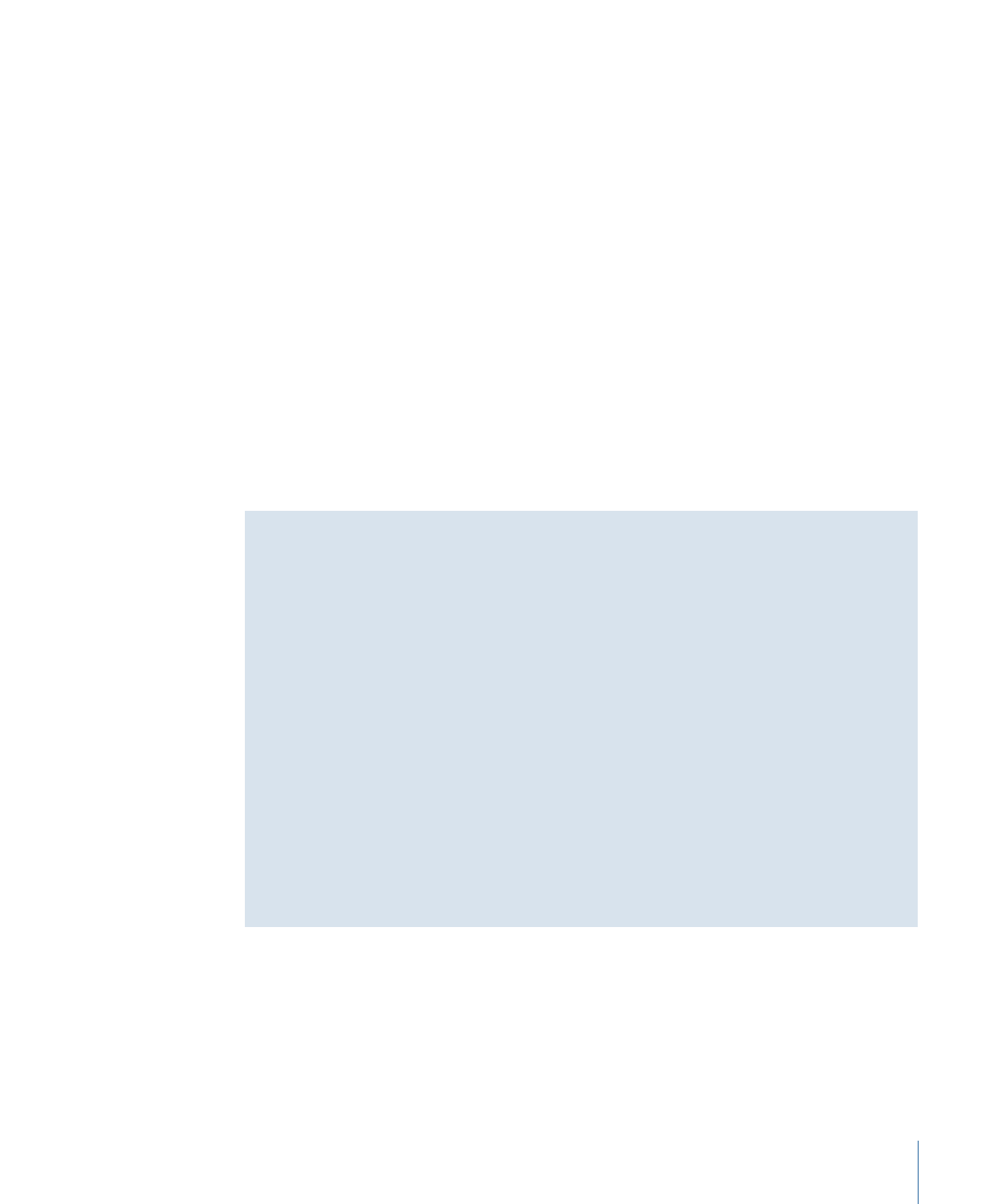
Importing Markers from an Editor
When you edit your video asset in Final Cut Pro or Final Cut Express, you can add chapter
markers that DVD Studio Pro uses to create markers on the track. If you have named the
markers, DVD Studio Pro uses those names when it creates the markers.
397
Chapter 17
Creating and Editing Tracks
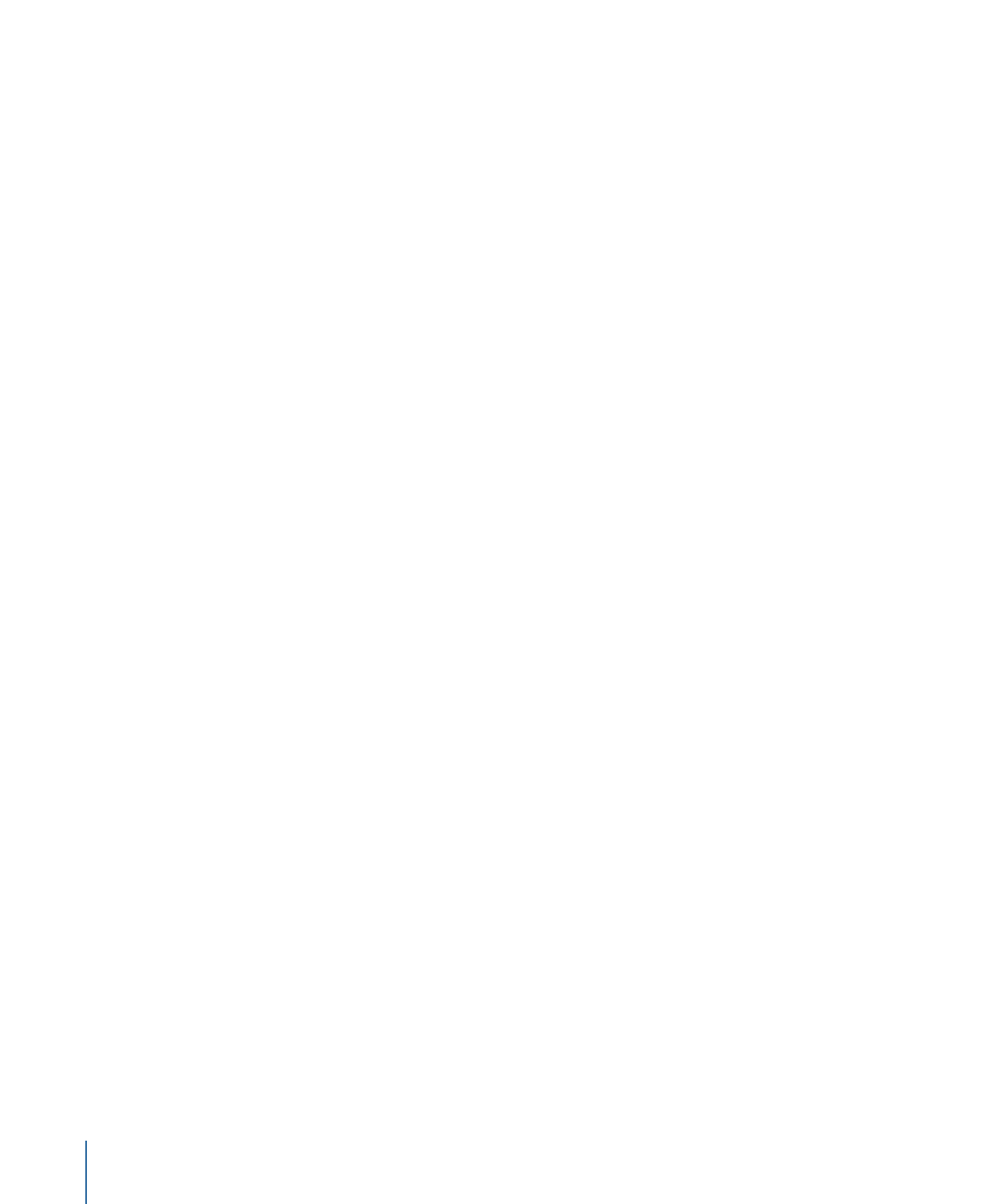
How you add the video asset to your project determines what happens with the markers:
• If you add the asset by dragging it to the Menu Editor: You can choose any of the Drop
Palette options that create a track. In addition to creating a track with the markers in
place, some options create chapter index menus. The chapter index menu buttons are
automatically linked to the track’s markers.
• If you add the asset by dragging it to a track: You can import the markers from the Track
Editor.
Note: The first marker in a track is always at the beginning of the timeline and is named
“Start” when a track is created by dragging the video asset to the Menu Editor. It is not
affected by imported markers. You can rename the marker as needed.
To use the Menu Editor to import an asset with chapter markers
1
Drag the video asset with markers to the Menu Editor. You can drag it to an existing
button or to an empty area.
2
When the Drop Palette appears, choose an option that creates a track.
3
If you choose an option that creates a chapter index menu, select the template or layout
style to use for the chapter index menu in the dialog that appears.
DVD Studio Pro creates the chapter index menu and a new track. The chapter index menu
contains a button for each marker. Depending on the number of markers and the template
or layout style you select, there may be multiple chapter index menus, and each marker
button may have the name and a thumbnail image of the video frame located at its
marker. Each of these marker buttons is linked to the new track, which displays the markers
along with their names.
To import chapter markers directly into a track
1
Drag the video asset with markers to the V1 stream of the Track Editor.
If there are currently no markers in the track (other than the one at the start of the
timeline), the clip’s markers are automatically imported. If there are markers in the track
other than the one at the timeline’s start, you must manually import them.
2
Control-click the clip, then choose Import Embedded Markers from the shortcut menu.
While this does not create chapter index menus, you can create them later by dragging
this track from the Outline or Graphical tab to the Menu Editor. The advantage of this
method is that you can add or edit the track’s markers before creating the chapter index
menus.
398
Chapter 17
Creating and Editing Tracks