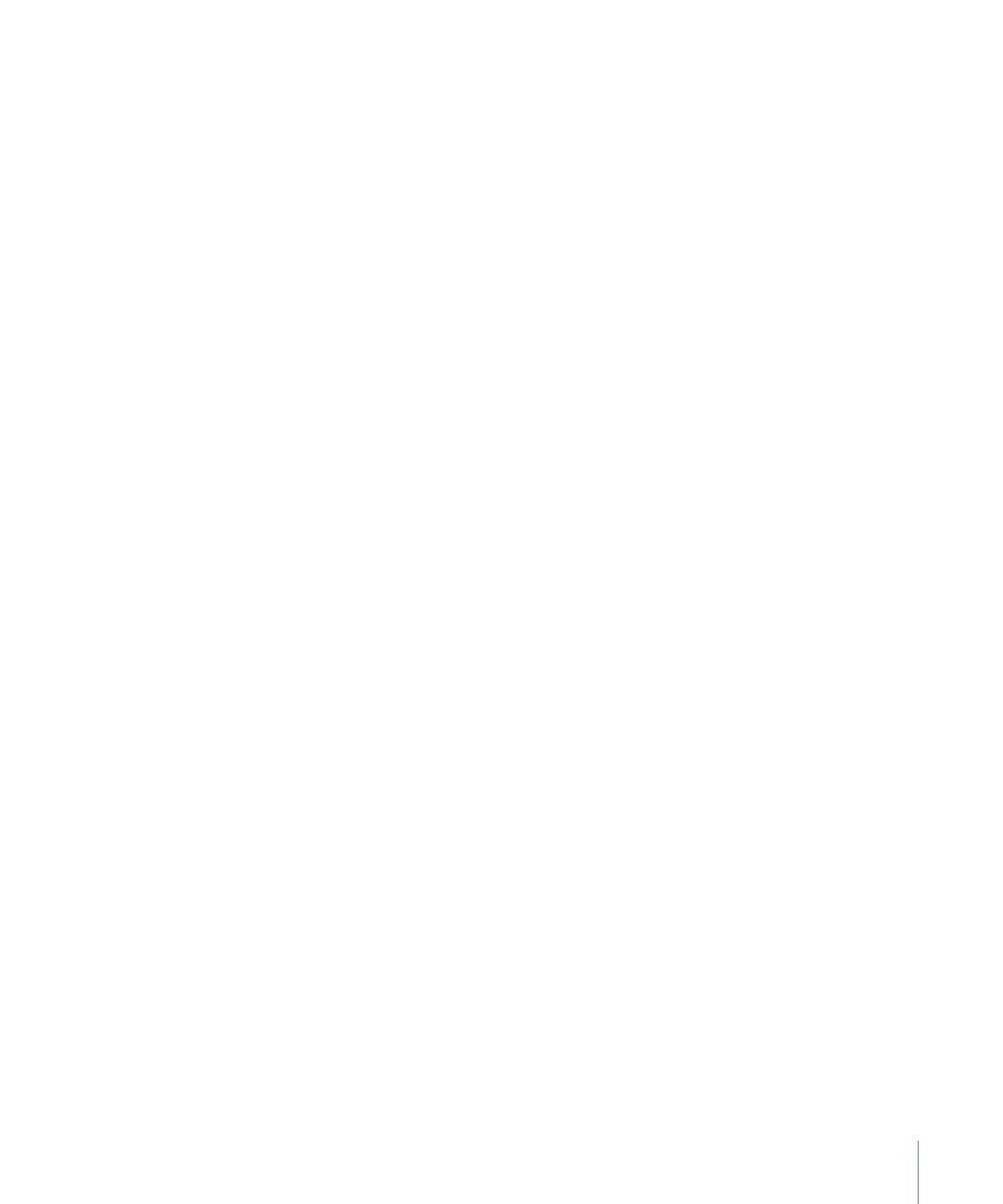
Exporting an MPEG Clip
You can export the contents of the V1 stream as an MPEG file. This can be useful in some
situations:
• If you have a long video asset and want to make a separate asset of a small part of it,
you can add the asset to the stream, trim it to the size you want, and export it as a new
asset. You can use this asset as you would any other asset. For example, you could use
it as a menu background.
• You can edit multiple assets into the stream, and then export them as a single MPEG
file.
Note: You cannot export the stream as an MPEG file if the stream contains still images
or uses H.264 format clips.
To export an MPEG file from the V1 stream
1
Configure the stream as needed.
2
Do one of the following:
• Choose File > Export > MPEG File.
• Control-click the stream, then choose Export MPEG File from the shortcut menu.
3
Enter a name and select a destination for the file in the Save Stream dialog that appears,
then click Save.
When exporting a large asset, be sure you have sufficient disk space to hold the file.