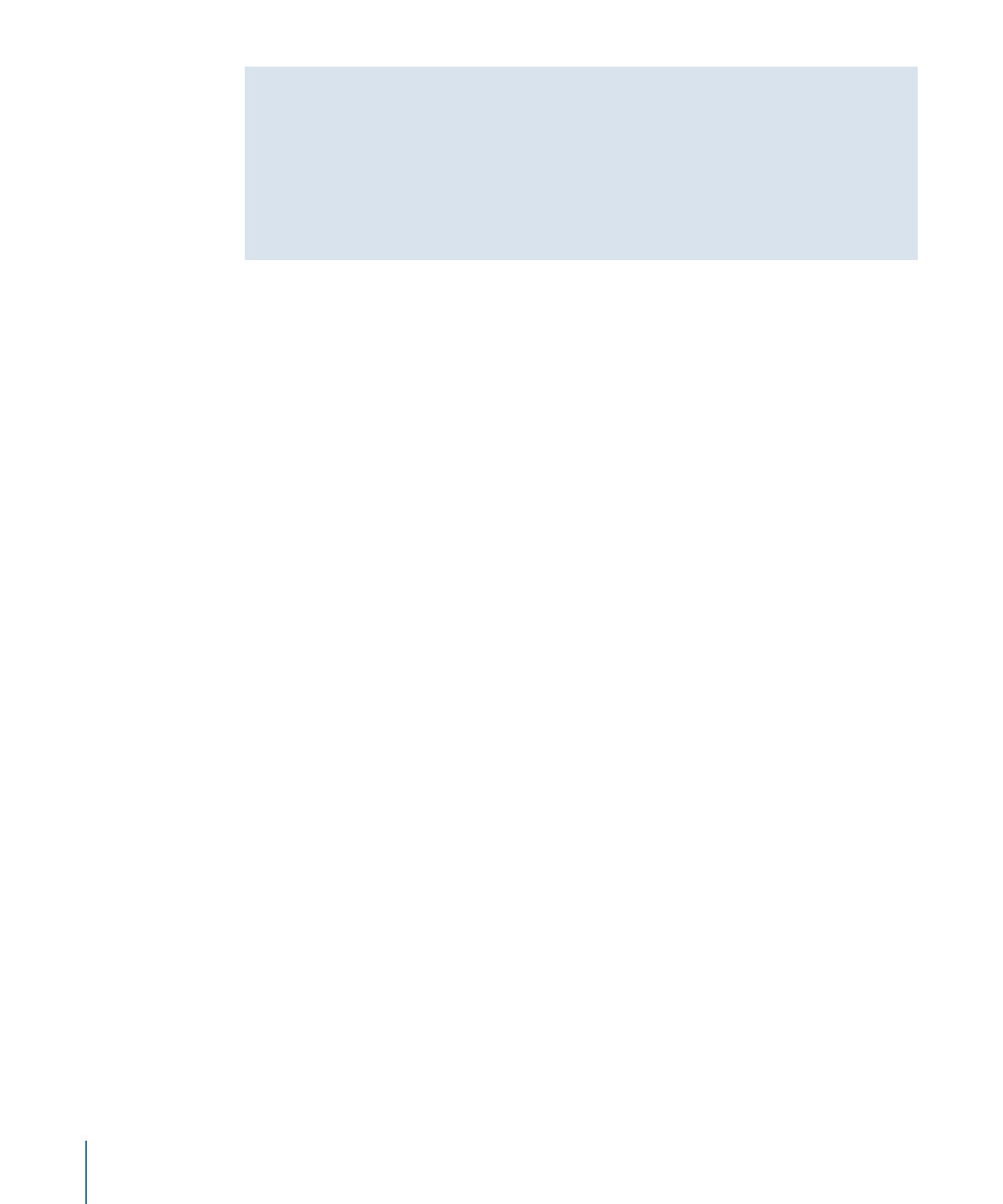
Adding Video and Audio Assets
If you created your track by dragging either a video asset or a video/audio asset pair to
the Menu Editor, the Outline tab, or the Graphical tab, it already contains video and audio
clips. If you created your track using the Add Track icon in the toolbar, it will be empty.
In either case, you can add additional assets to the streams and even trim each clip’s start
and end points.
To add an asset to a stream
µ
Drag the video or audio asset from the Assets tab, the Palette, or a Finder window to the
stream where you want to place it.
With the V1 stream, DVD Studio Pro automatically ensures there is always a clip at its
beginning (if one has been assigned), and there are no gaps between the clips. With the
other video streams, the clips can only be positioned at markers. Audio and subtitle clips
can be positioned anywhere on the stream and there can be gaps between them.