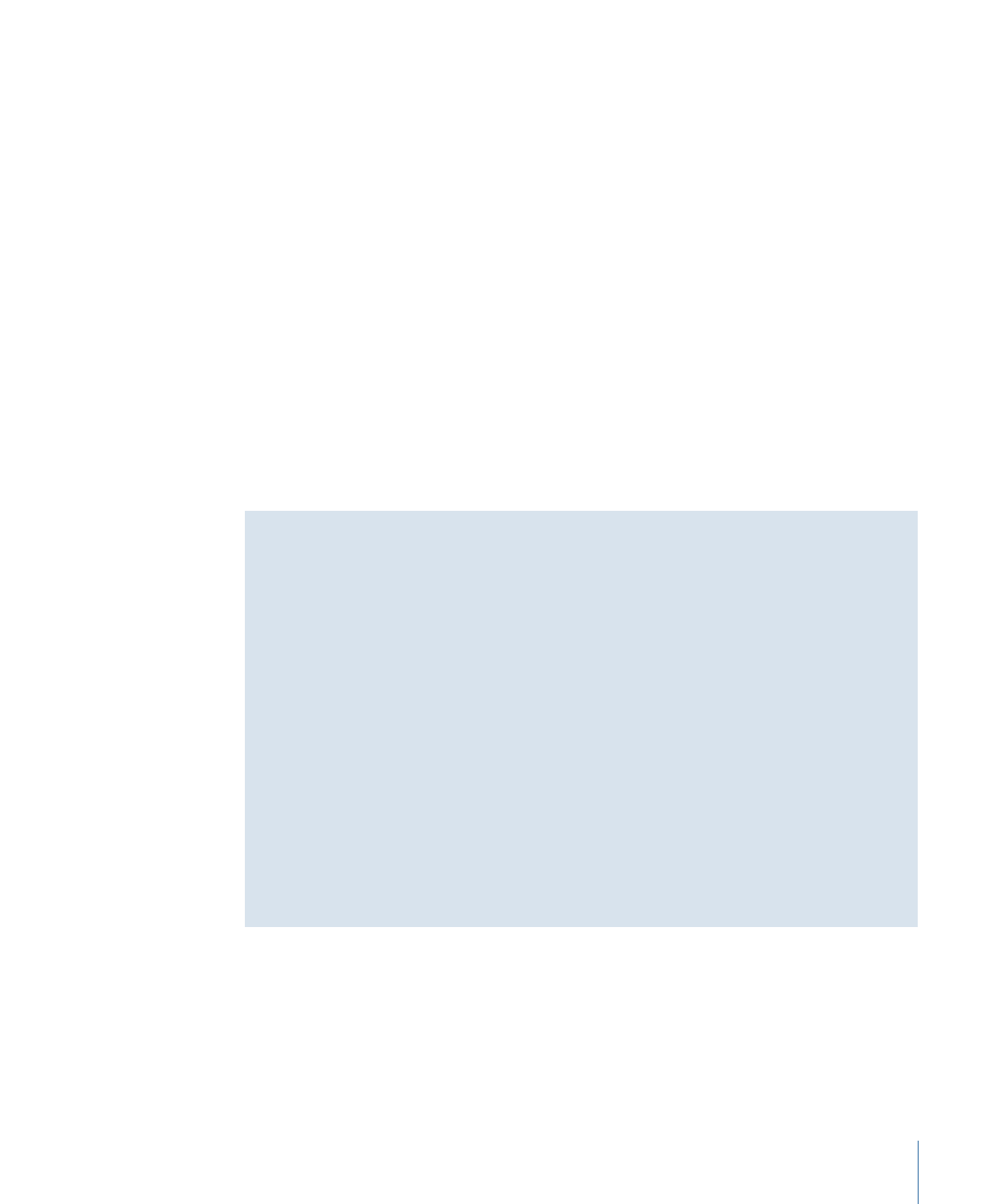
Adding Markers to a Track Without a Video Clip Assigned
You can add markers to a track even if you have not assigned a video clip to the track.
You can also add markers beyond the end of the video clip, in anticipation of adding a
video clip later. In these cases, because the GOP structure is unknown, you can place the
markers at any frame. Once the video is added, however, the markers will need to be
adjusted because most will not be at legal GOP boundaries.
DVD Studio Pro automatically readjusts the marker positions based on the Snap To setting
in the Track pane in DVD Studio Pro Preferences.
What Happens to the Markers If You Move the Video?
When you place markers in the Track Editor with a video clip already present, the markers
are automatically placed at GOP boundaries. If you move a marker, it jumps from one
GOP boundary to the next, and therefore is always in a legal position.
If you move the video clip—for example, by trimming its start or dragging it to another
position when multiple clips are in the V1 stream—the markers do not reposition to
follow the video. There is also a good chance that at least some of the markers will no
longer be at GOP boundaries. For this reason, you should be sure the video is in its final
location before adding markers to it.
When you build your project, DVD Studio Pro verifies that all markers are on GOP
boundaries, and that none are placed after the end of the V1 stream’s video. A setting
in the Track pane in DVD Studio Pro Preferences determines whether the build will quit
if invalid markers are found, or if it will reposition markers to a GOP boundary and remove
excess markers from the end of the track and continue with the build. See
Track
Preferences
for more information.