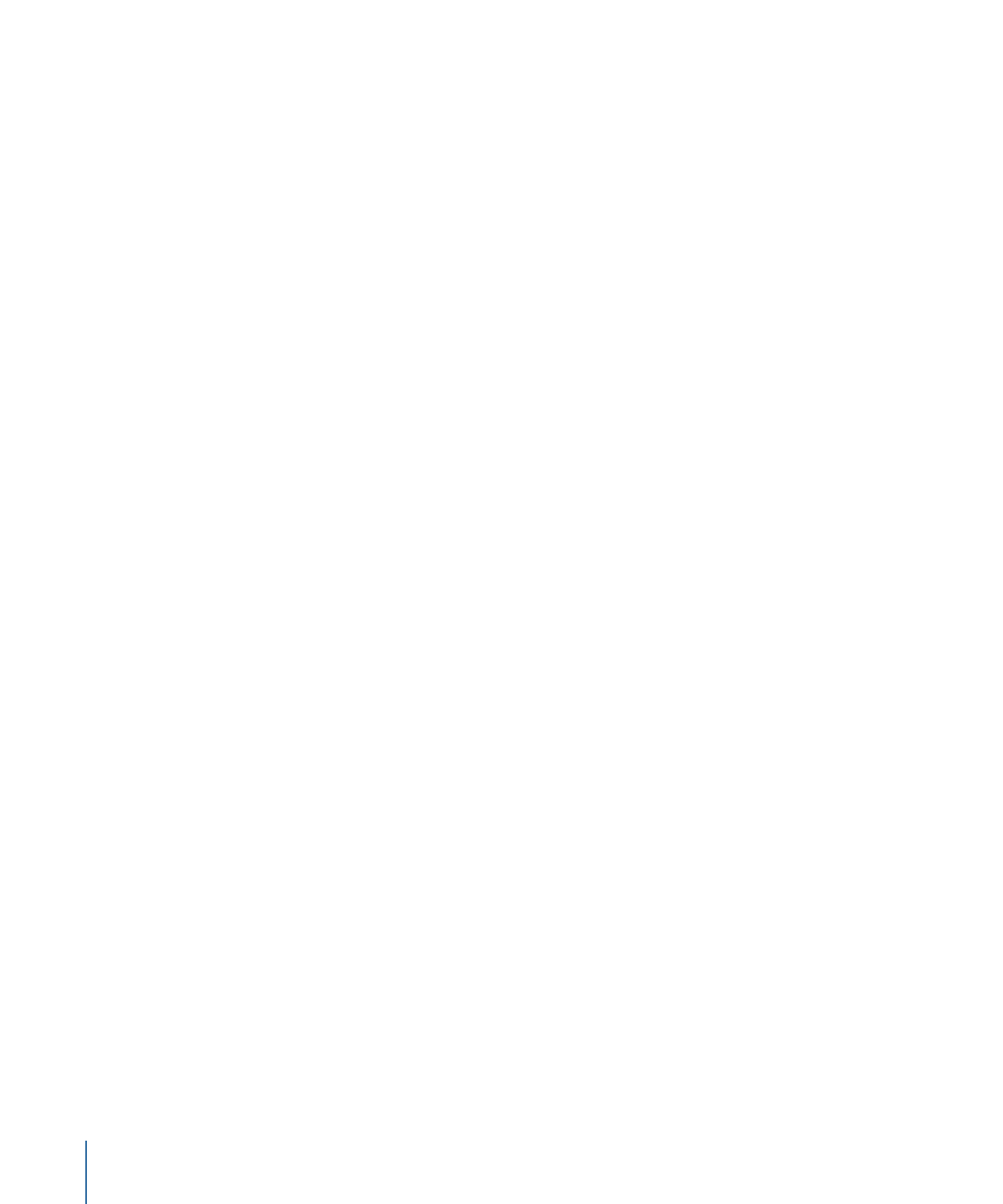
Creating a Mixed-Angle Track
With a mixed-angle track, the main video stream runs the full length of the track with
the alternate streams using only a small part of that time. Each of the track’s alternate
video streams is aligned to a marker, and all corresponding alternate video assets start
at the same point.
Each alternate stream must use assets with the same length, and their GOP structures
must match the main video stream.
To create a mixed-angle track
1
Configure the Track Editor so that you can see as many video streams as you intend to
use. See
Viewing the Streams
for details.
2
Configure the V1 stream as needed. If you are adding multiple clips or still images, place
them all and make any necessary adjustments before adding anything to streams V2
through V9.
3
Create a marker where you want the first mixed-angle portion to begin.
4
Add the second video asset to the track’s second video stream (V2) at the marker.
The asset snaps to the marker. Use the timeline zoom control to verify the asset is
positioned properly.
5
Continue placing video assets to the next available streams until they are all in place and
lined up with the marker.
6
Add a marker at the end of the angle clips by Control-clicking the clip in the V2 stream
and choosing Add Marker to Clip End from the shortcut menu.
7
If you are adding an additional mixed-angle section to the track, add another marker and
repeat steps 3 through 6.
You can name each clip in each stream using the Clip Inspector.
Important:
To avoid errors when building your project, do not edit the V1 stream (add,
trim, or remove assets) once you have added assets to the V2 through V9 streams.