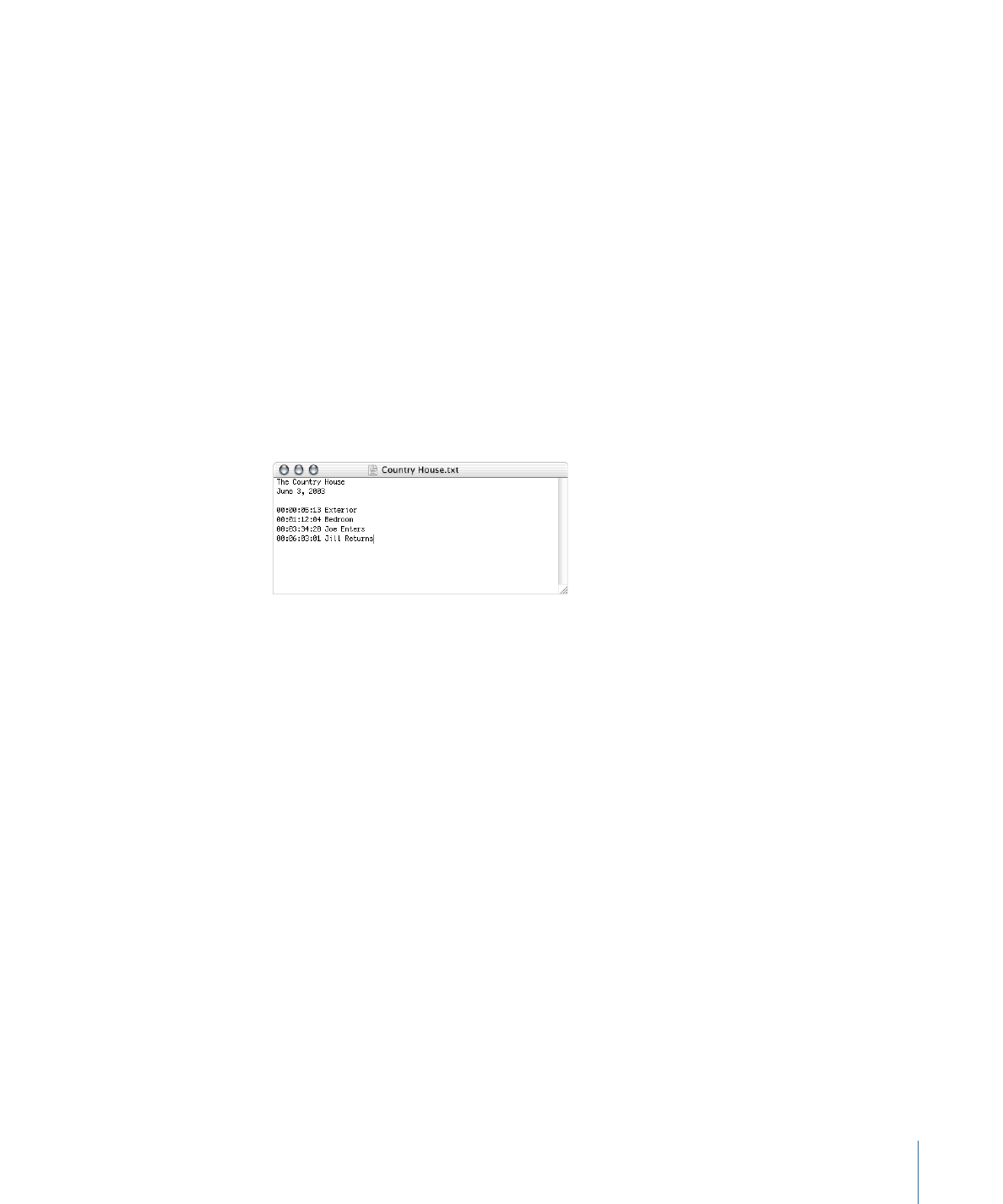
About the Marker Types
There are four types of markers you can have in the track. One marker can be one or more
of these types. The color of a marker in the Track Editor indicates its type—if you configure
a marker to be more than one type, the marker symbol splits to display the relevant colors.
The types of markers and their colors are:
• Chapter: Purple
399
Chapter 17
Creating and Editing Tracks
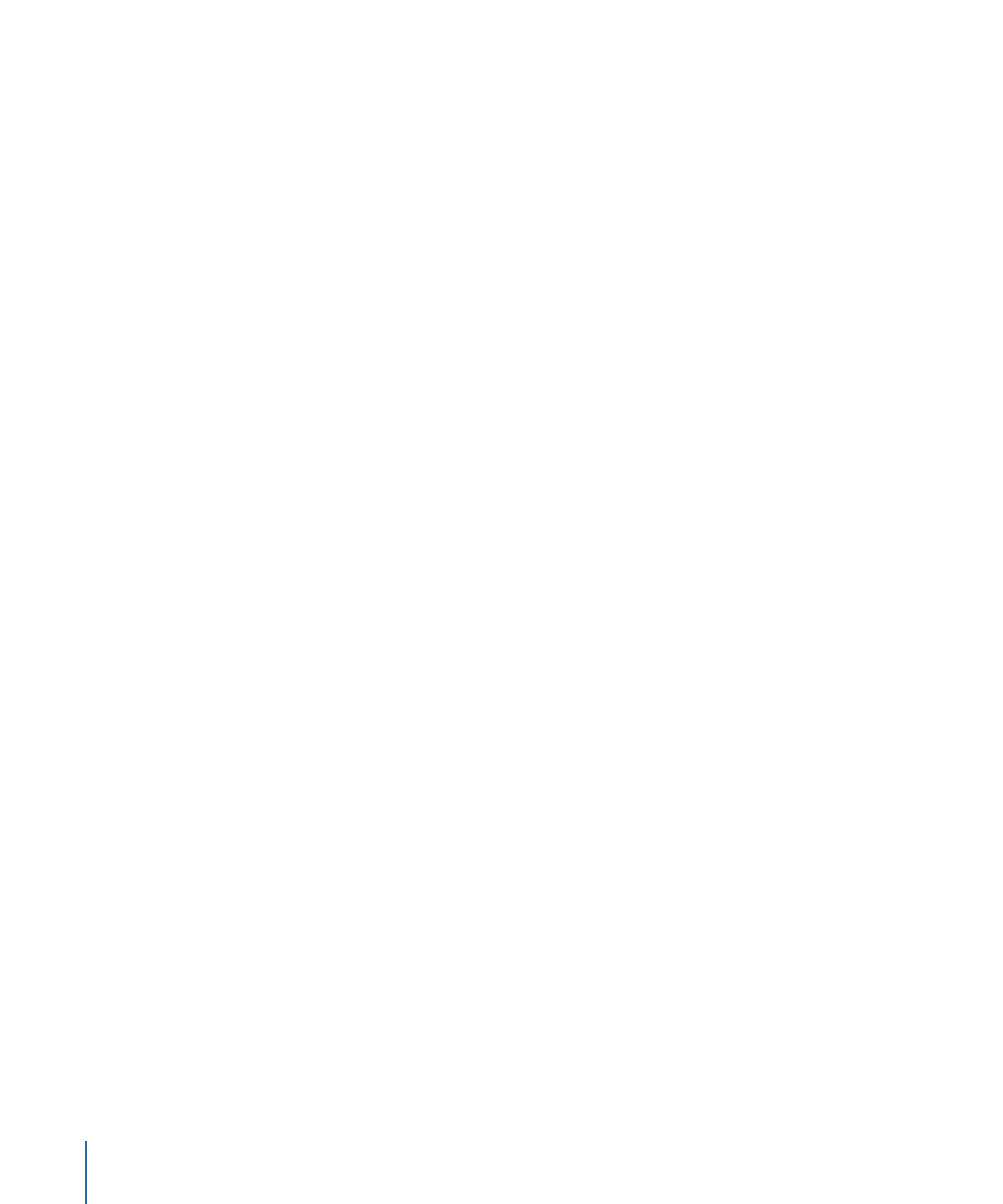
• Button highlight: Orange
• Dual-layer break: Black dot in the marker’s middle
• Cell: Green
You define the type of marker in the Marker Inspector. Additionally, you can set a marker
to be a button highlight type by Control-clicking it and choosing Button Highlight Marker
from the shortcut menu.
Note: Only chapter markers can be connected to from menu buttons and scripts.
Each marker has a duration that is determined by the distance between it and the next
marker. This duration is especially important when using button highlight markers, because
it determines how long the highlights display over the video, and when creating stories,
because it determines the length of each story’s segment. See
Creating Buttons over
Video
and
Introduction to Stories
for more information.