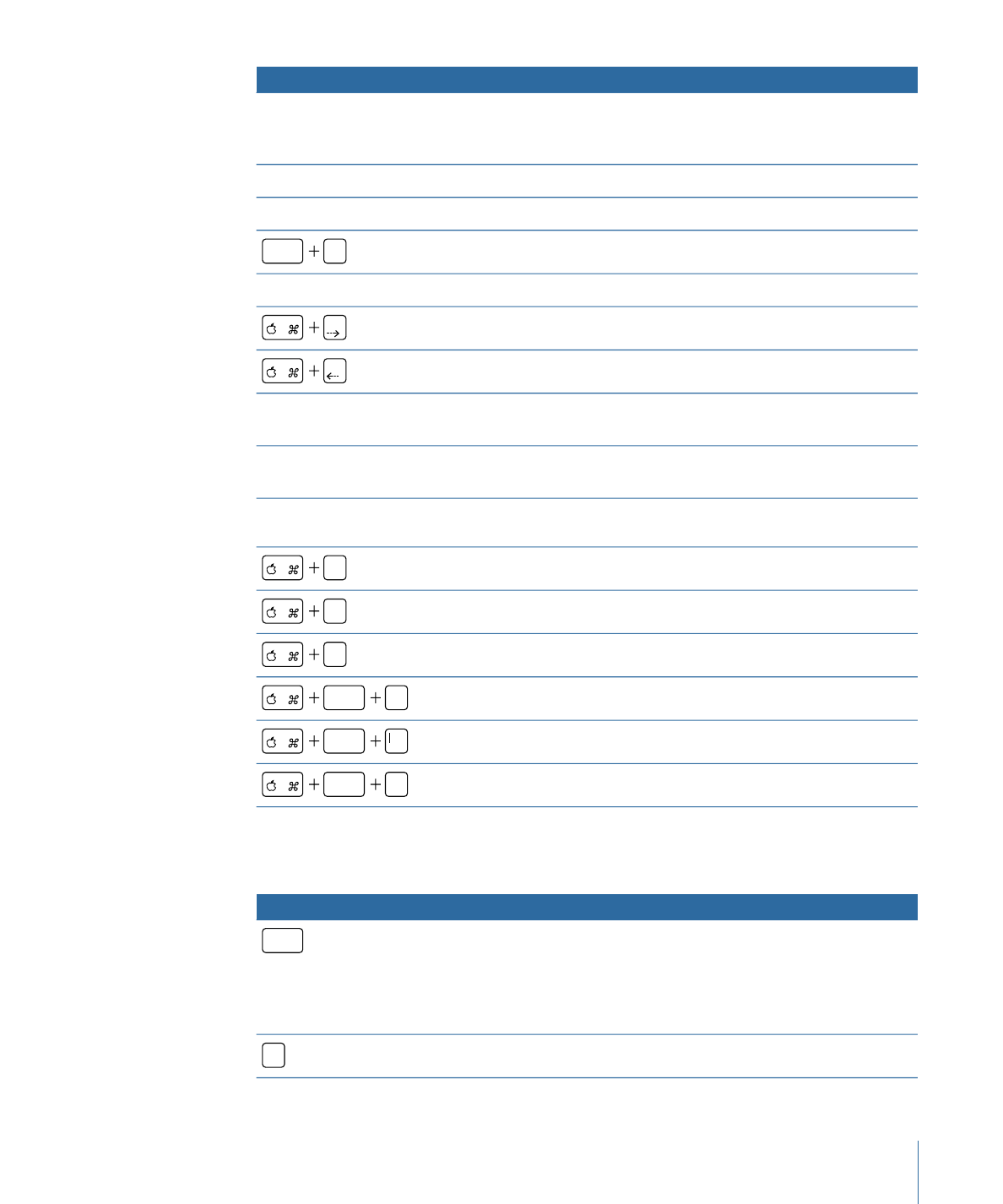
Track Tab (Track Editor)
Function
Keyboard shortcut
Plays track in Viewer tab or, if playing, stops or pauses playback
(depending on the “Space bar toggles between play/pause” setting
in DVD Studio Pro Preferences).
space
If you hold down the Space bar, playing automatically stops or
pauses when you release it.
Plays track in Viewer tab or, if playing, pauses playback.
L
629
Appendix A
Keyboard Shortcuts
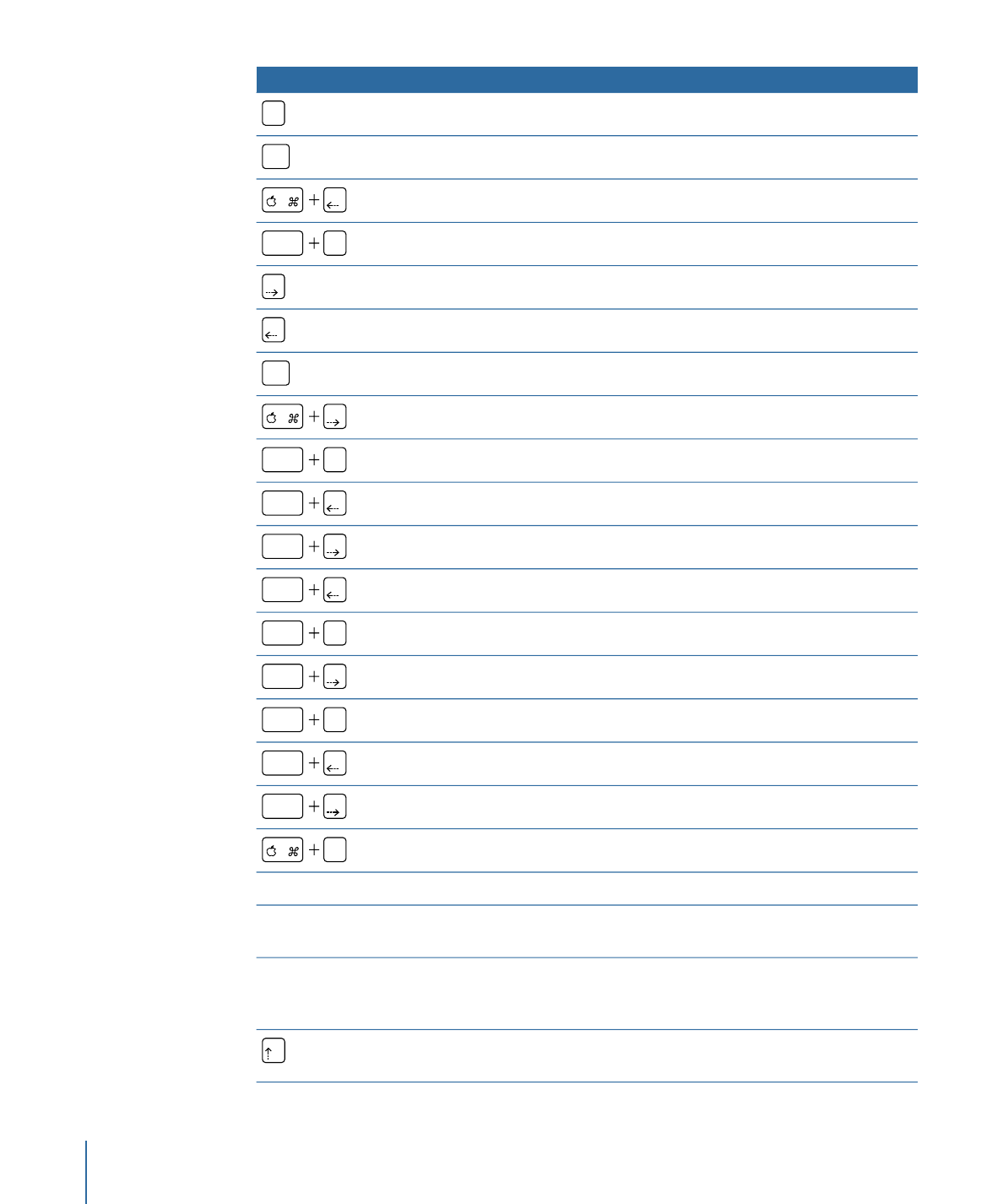
Function
Keyboard shortcut
Stops playback and moves the playhead to where it started.
K
Moves the playhead to the beginning of the timeline.
home
Moves the playhead to the beginning of the selected clip.
Moves the playhead to the beginning of the selected clip.
option
E
Moves the playhead forward one frame.
Moves the playhead backward one frame.
Moves the playhead to the end of the timeline.
end
Moves the playhead to the end of the selected clip.
Moves the playhead to the end of the selected clip.
shift
E
Moves the playhead one second earlier.
shift
Moves the playhead one second later.
shift
Moves the playhead to the previous marker.
control
Moves the playhead to the previous marker.
option
M
Moves the playhead to the next marker.
control
Moves the playhead to the next marker.
shift
M
Moves the playhead to the previous GOP.
option
Moves the playhead to the next GOP.
option
Selects all clips in a stream.
A
Moves the clip in the stream or to another stream.
Drag.
Creates a duplicate of the clip that can be placed in this or another
stream.
Press Option and drag.
Creates a duplicate of the clip that can only be placed in another
stream at exactly the same time or in any suitable place on the
current stream.
Press Shift-Option and drag.
Jumps playhead forward to next timeline event (marker, clip edge,
and so on).
630
Appendix A
Keyboard Shortcuts
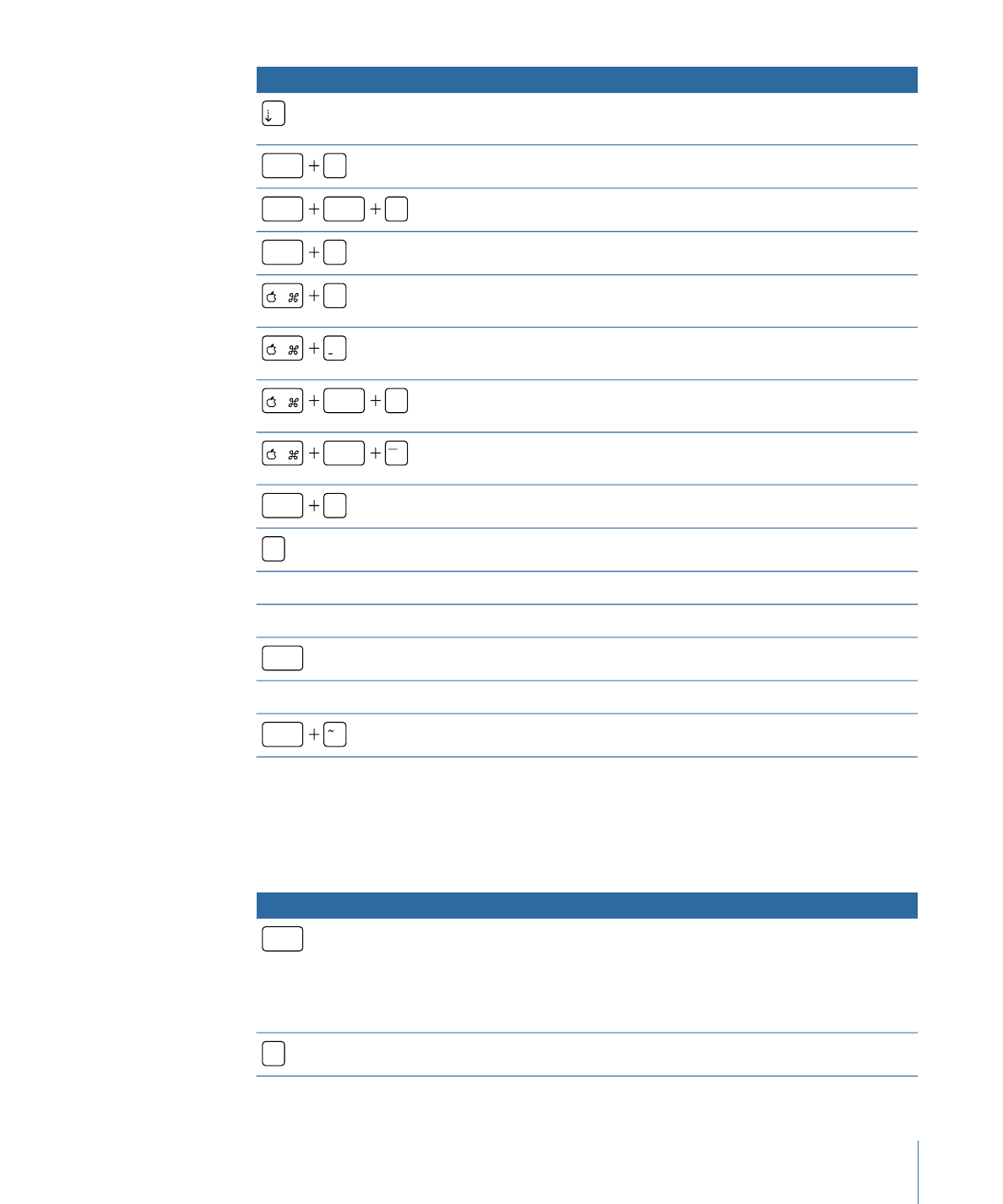
Function
Keyboard shortcut
Jumps playhead backward to next timeline event (marker, clip edge,
and so on).
Zooms the Track Editor timeline out to its maximum.
shift
Z
Fits current clip to the Track Editor.
shift
option
Z
Toggles through stream height settings.
shift
T
Zooms the timeline in on the Track Editor, scrolling to show the
playhead if necessary.
=
Zooms the timeline out on the Track Editor, scrolling to show the
playhead if necessary.
Zooms the timeline in on the Track Editor, ignoring the playhead
position.
shift
+
Zooms the timeline out on the Track Editor, ignoring the playhead
position.
shift
Locks or unlocks all streams.
shift
F4
Creates a marker.
M
Creates a marker.
Single-click above timeline.
Creates a marker on the fly.
Press M while playing.
Removes the selected clip from the timeline.
delete
Adds a subtitle clip.
Double-click in subtitle stream.
Adds a subtitle at the playhead.
shift