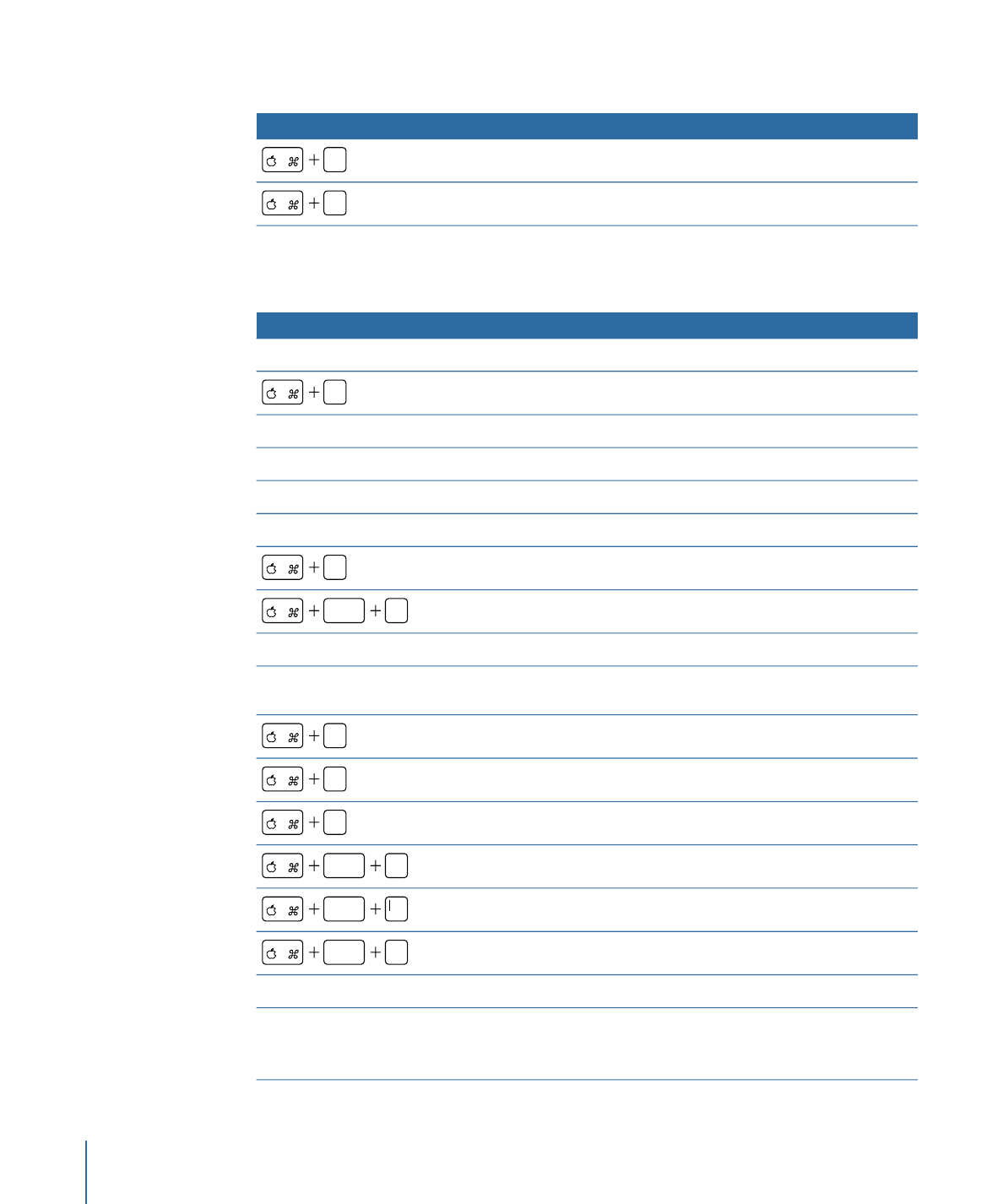
Menu Tab (Menu Editor)
Function
Keyboard shortcut
Creates a duplicate of the selected item.
Press Option and drag.
Creates a duplicate of the selected item.
D
Creates a button.
Drag.
Creates a drop zone.
Press Option and drag.
Selects multiple items. Deselects any currently selected items first.
Press Command and drag.
Selects multiple items. Retains any currently selected items.
Press Command-Shift and drag.
Selects all menu items.
A
Deselects all menu items.
shift
A
Creates a text object.
Double-click.
Creates a text object.
Press Command-Option and
drag.
Applies a bold attribute to the selected text.
B
Applies an italic attribute to the selected text.
I
Adds an underline to the selected text.
U
Left aligns the selected text.
shift
{
Center aligns the selected text.
shift
Right aligns the selected text.
shift
}
Creates a new line. Applies to button text and text objects.
Press Return while typing text.
While typing text into the Menu Editor, exits text entry mode. While
typing text in the Button or Text Object Inspector, creates a new
line.
Press Enter while typing text.
624
Appendix A
Keyboard Shortcuts
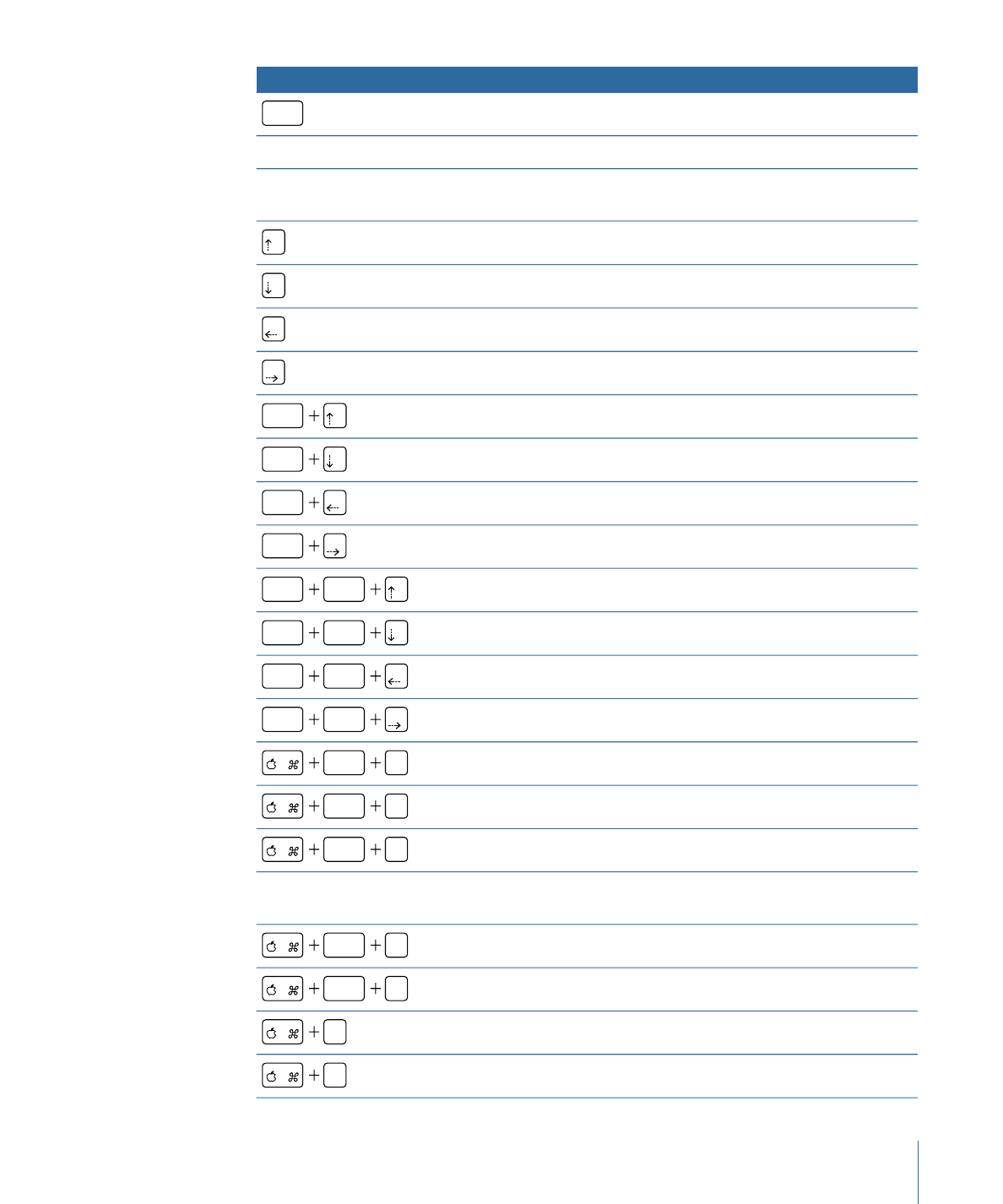
Function
Keyboard shortcut
Deletes the selected item.
delete
Repositions an asset in a drop zone or button (if possible).
Press Shift-Option and drag.
Forces a button or drop zone to match its asset’s aspect ratio, and
maintains that aspect ratio while being resized.
Press Shift and drag.
Moves the selected item up 1 pixel.
Moves the selected item down 1 pixel.
Moves the selected item left 1 pixel.
Moves the selected item right 1 pixel.
Moves the selected item up 10 pixels.
shift
Moves the selected item down 10 pixels.
shift
Moves the selected item left 10 pixels.
shift
Moves the selected item right 10 pixels.
shift
Moves the selected item up 20 pixels.
shift
option
Moves the selected item down 20 pixels.
shift
option
Moves the selected item left 20 pixels.
shift
option
Moves the selected item right 20 pixels.
shift
option
Creates a submenu and adds a button to link to it.
option
Y
Creates a slideshow and adds a button to link to it.
option
K
Creates a track and adds a button to link to it.
option
T
Sets button navigation when you drag from a button’s edge to
another button.
Press Command-Option and
drag button’s edge.
Performs a one-time Auto Assign button navigation pass.
shift
D
Sends the selected item to the back.
shift
B
Sends the selected item backward one step in priority.
[
Brings the selected item forward one step in priority.
]
625
Appendix A
Keyboard Shortcuts
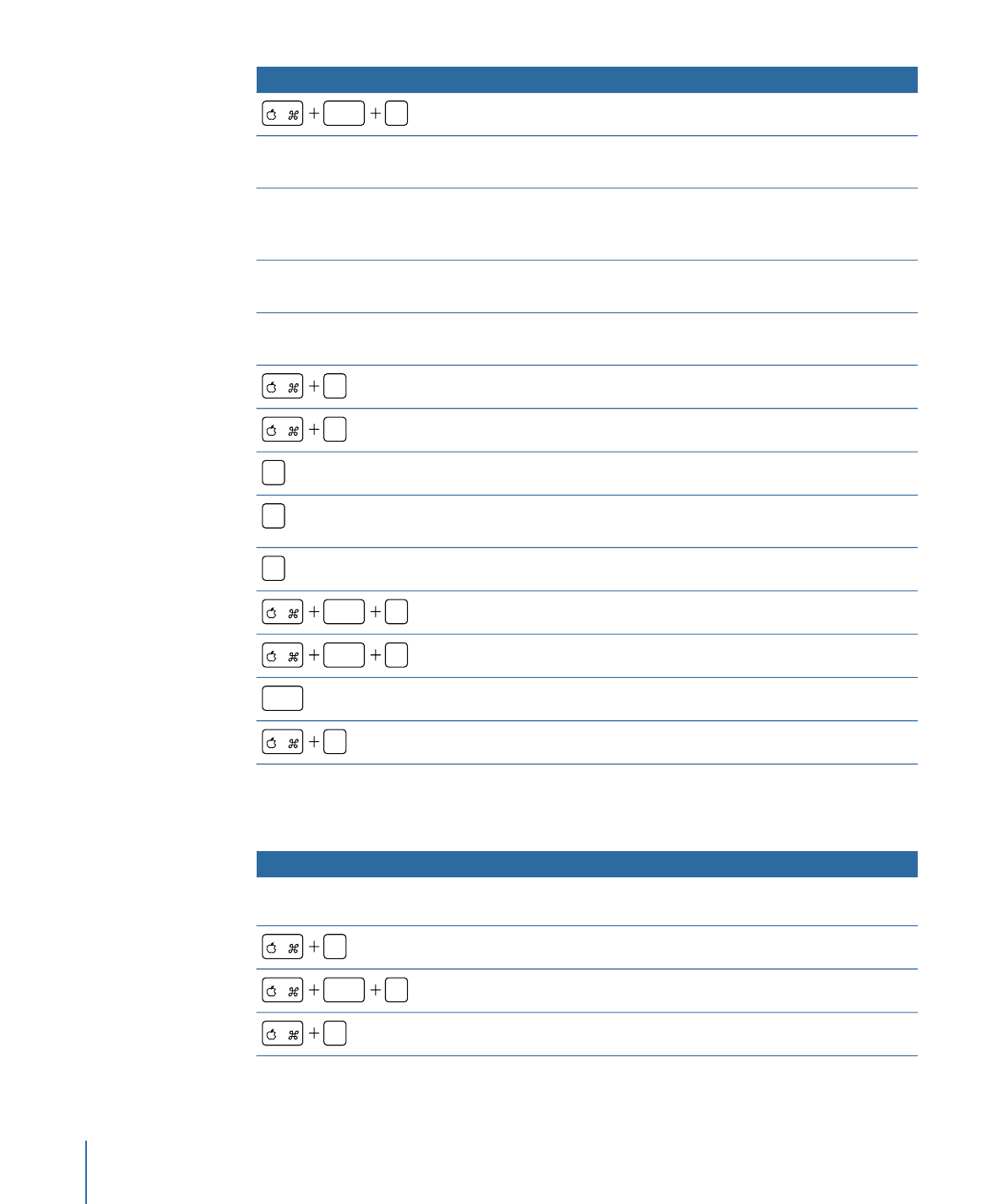
Function
Keyboard shortcut
Brings the selected item to the front.
shift
F
Constrains the movement of an item to the vertical or horizontal
direction only.
Press Shift and drag.
Duplicates the selected item and constrains its movement to the
vertical or horizontal direction only. You must wait to press Shift
until you have started dragging the item.
Press Shift-Option and drag.
Moves the selected item without snapping or showing the dynamic
guides.
Press Command and drag item.
Changes the item size based on its center. (You must wait to press
the Option key until after you start dragging.)
Drag button’s edge to resize and
press Option.
Shows or hides rulers.
R
Shows or hides alignment guides.
;
Toggles the button state through normal, selected, and activated.
W
Toggles the background view through background only, overlay
only, and composite.
Q
Toggles the pixel display between square and rectangular.
P
Shows and hides the title safe area.
shift
E
Shows the action safe area.
option
E
Toggles menu motion on and off.
space
Toggles menu motion on and off.
J