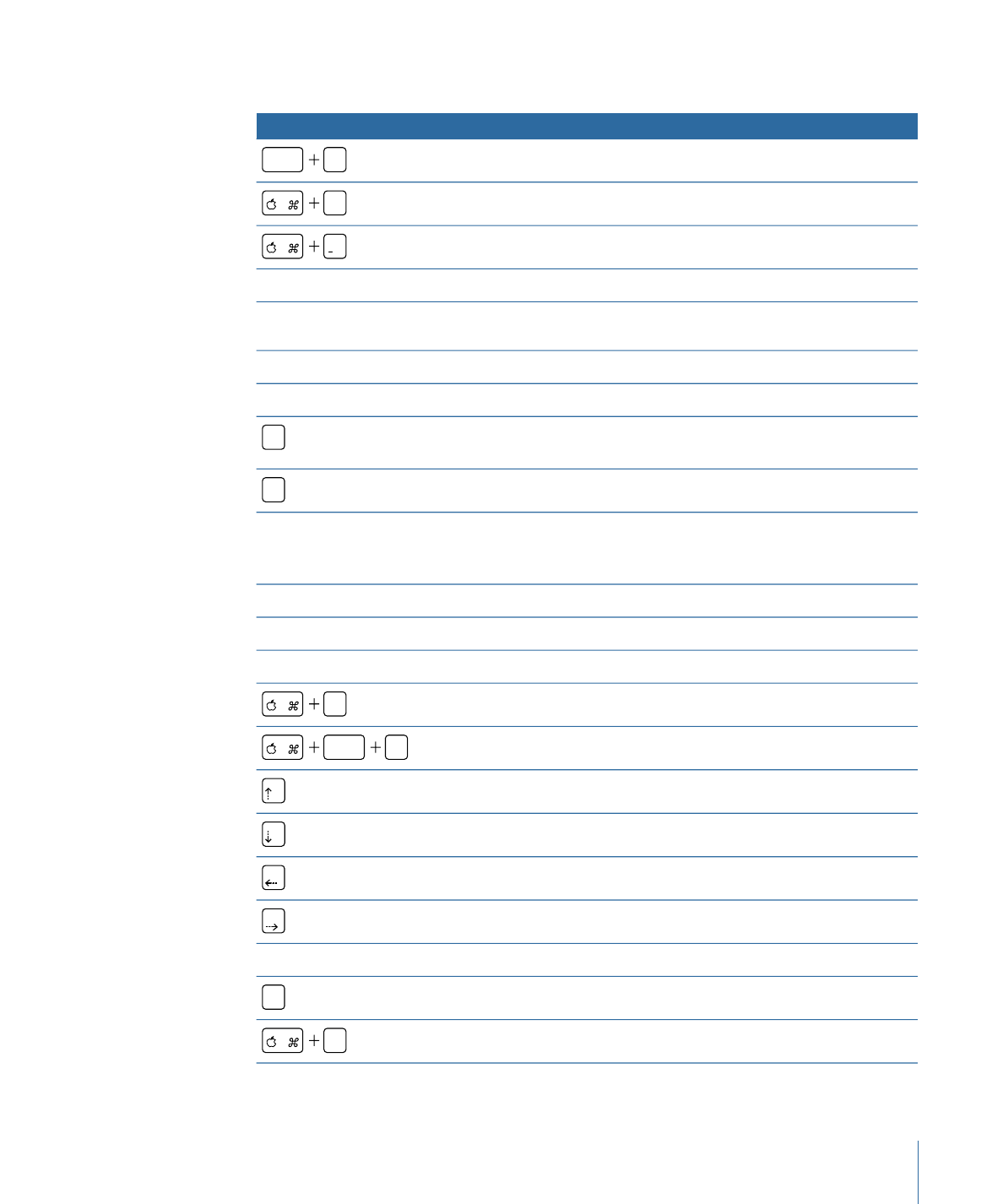
Graphical Tab
Function
Keyboard shortcut
Fits the tiles to the current window size.
shift
Z
Zooms one step in while maintaining the current center.
=
Zooms one step out while maintaining the current center.
Zooms one step into the area you click.
Press Z and click in window.
Zooms out one step from the area you click.
Press Option-Z and click in
window.
Zooms into the selected area.
Press Z and drag.
Repositions the tile area in the window.
Press Space bar and drag.
Toggles macro view on and off. Additionally, you can hold down
the key to temporarily show the macro view.
M
Toggles a tile’s flag on and off.
F
After a short pause, a ghost image of the tile appears that you can
drag to the Menu Editor to link to an existing button or to create a
new button linking to this tile.
Click tile and hold it.
Selects the tile. Deselects any currently selected tiles first.
Click tile.
Selects the tile. Retains any currently selected tiles.
Press Shift and click tile.
Selects the tile. Retains any currently selected tiles.
Press Command and click tile.
Selects all tiles.
A
Deselects all tiles.
shift
A
Moves the selected tiles up.
Moves the selected tiles down.
Moves the selected tiles left.
Moves the selected tiles right.
Temporarily zooms out to show more of the tile area.
Drag tile, then press Z.
Toggles the tile position lock on and off.
L
Prints the Graphical tab.
P
623
Appendix A
Keyboard Shortcuts