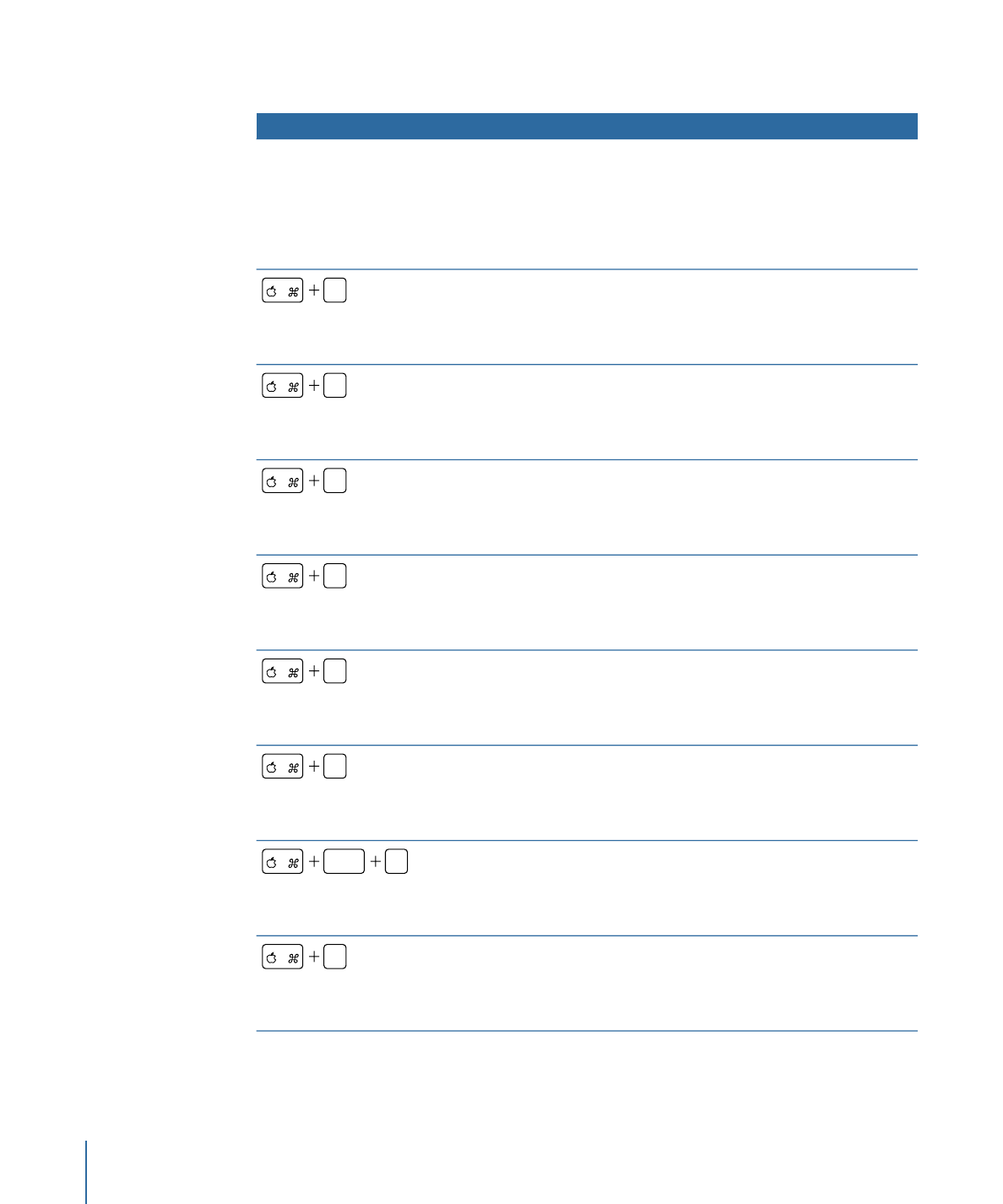
General Interface and Application Controls
Function
Keyboard shortcut
Opens the first 15 interface configurations, with F1 assigned to the
basic configuration, F2 assigned to the extended configuration, and
F3 assigned to the advanced configuration. F4 through F15 can be
assigned to your custom configurations. (Note that F9, F10, and F11
may be used by Mac OS X for the Exposé feature, and F14 and F15
may be used to control the monitor’s brightness.)
Function keys F1 through F15.
Accesses the Viewer tab.
0
This tab is brought to the front of its quadrant or, if in its own
window, it’s brought to the front of the application. If the tab is
closed, it’s opened as a window at its last position.
Accesses the Assets tab.
1
This tab is brought to the front of its quadrant or, if in its own
window, it’s brought to the front of the application. If the tab is
closed, it’s opened as a window at its last position.
Accesses the Connections tab.
2
This tab is brought to the front of its quadrant or, if in its own
window, it’s brought to the front of the application. If the tab is
closed, it’s opened as a window at its last position.
Accesses the Log tab.
3
This tab is brought to the front of its quadrant or, if in its own
window, it’s brought to the front of the application. If the tab is
closed, it’s opened as a window at its last position.
Accesses the Menu tab.
4
This tab is brought to the front of its quadrant or, if in its own
window, it’s brought to the front of the application. If the tab is
closed, it’s opened as a window at its last position.
Accesses the Outline tab.
5
This tab is brought to the front of its quadrant or, if in its own
window, it’s brought to the front of the application. If the tab is
closed, it’s opened as a window at its last position.
Accesses the Graphical tab.
option
5
This tab is brought to the front of its quadrant or, if in its own
window, it’s brought to the front of the application. If the tab is
closed, it’s opened as a window at its last position.
Accesses the Script tab.
6
This tab is brought to the front of its quadrant or, if in its own
window, it’s brought to the front of the application. If the tab is
closed, it’s opened as a window at its last position.
618
Appendix A
Keyboard Shortcuts
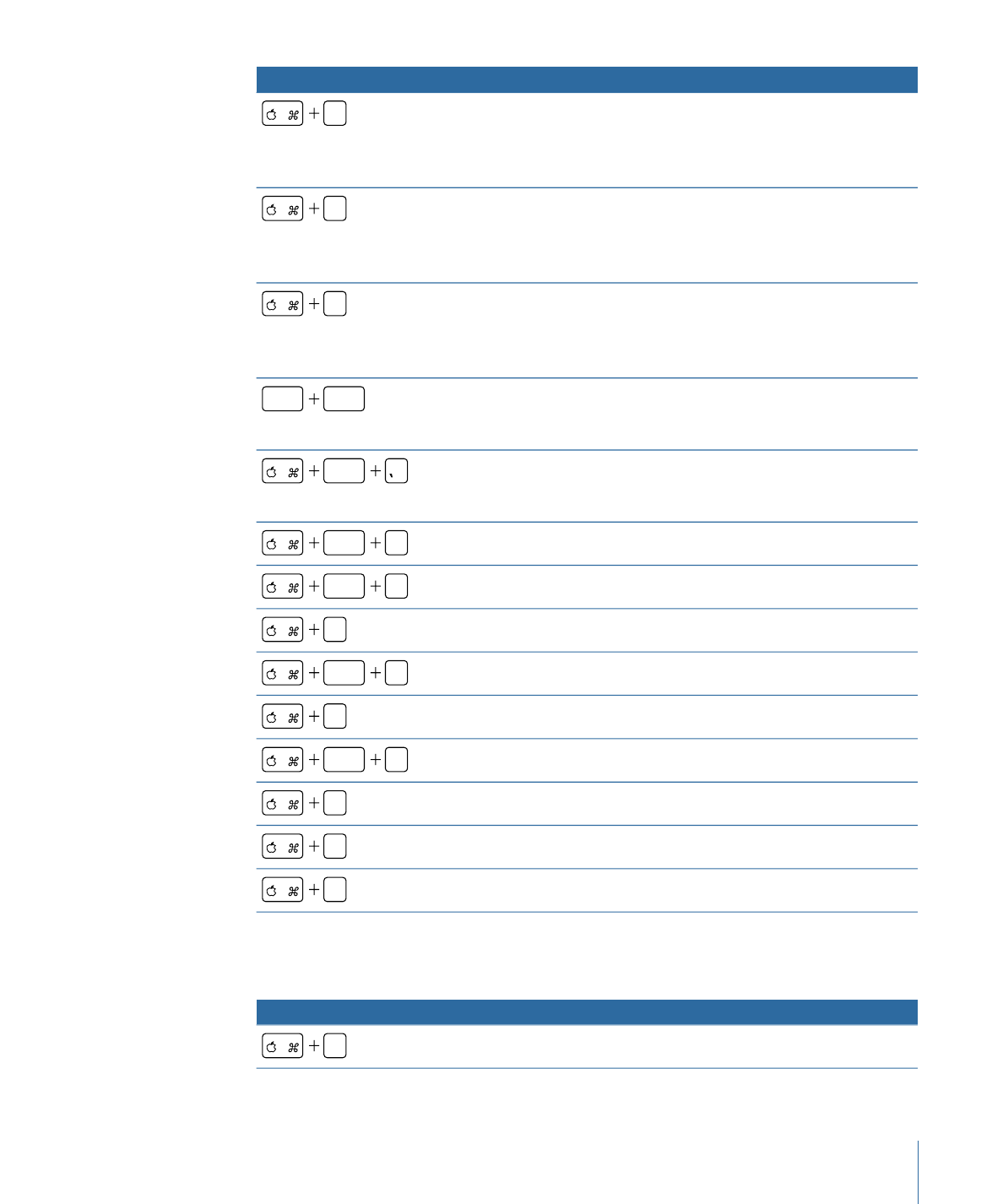
Function
Keyboard shortcut
Accesses the Slideshow tab.
7
This tab is brought to the front of its quadrant or, if in its own
window, it’s brought to the front of the application. If the tab is
closed, it’s opened as a window at its last position.
Accesses the Story tab.
8
This tab is brought to the front of its quadrant or, if in its own
window, it’s brought to the front of the application. If the tab is
closed, it’s opened as a window at its last position.
Accesses the Track tab.
9
This tab is brought to the front of its quadrant or, if in its own
window, it’s brought to the front of the application. If the tab is
closed, it’s opened as a window at its last position.
Toggles the currently selected tab between full window and normal.
Additionally, holding down the Shift and Space bar keys toggles
the tab only until you release them.
shift
space
Toggles the currently selected tab between full window and normal.
Additionally, holding down the Shift and Space bar keys toggles
the tab only until you release them.
option
Shows or hides the Palette.
option
P
Shows or hides the Inspector.
option
I
Opens or closes the Fonts window.
T
Opens or closes the Colors window.
shift
C
Opens Preferences.
,
Opens DVD Studio Pro Help.
shift
?
Quits DVD Studio Pro.
Q
Minimizes DVD Studio Pro.
M
Hides DVD Studio Pro.
H